For many users, emojis are a vital part of digital communication, adding personality and emotion to text that words alone sometimes fail to convey. However, the way emojis are integrated into operating systems can often leave much to be desired. One of the most frustrating experiences with emoji input comes from the Windows Emoji panel, which has garnered a reputation for being less than user-friendly. If you share this sentiment, you’re not alone, and the good news is there are alternative solutions worth exploring.
The Issues with the Windows Emoji Panel
Many Windows users have encountered similar frustrations when utilizing the built-in emoji panel. One significant drawback is the panel’s limited search functionality. As you’ve noticed, searching specific terms often yields inaccurate results. For instance, typing “arm” leads to a robotic arm emoji instead of the desired flexing arm emoji, which can be particularly irritating when trying to convey specific ideas or emotions.
Moreover, the emoji panel’s lack of multilingual support compounds this issue. Users with non-English configurations often find that searching for emojis using English terms leads to no results at all. This oversight limits effective communication for many users around the globe who want seamless multi-language support.
With these challenges in mind, let’s take a look at some potential alternatives that can enhance your emoji experience.
1. Copy and Paste Websites
One of the simplest alternatives is to use online emoji libraries. Websites like Emojipedia or Get Emoji allow users to search for and copy emojis directly from their browsers. These sites typically feature an extensive range of emojis and often include search functions that can yield more relevant results. This solution does require switching between applications, but the access to a wider selection of emojis can make it worthwhile.
2. Third-Party Emoji Apps
There are various third-party applications available that aim to provide a better emoji experience. Apps like “EmojiKeyboard” offer an integrated typing experience with improved search and filtering functions. These applications often allow users to categorize emojis and can support multiple languages, making them a great option for multilingual users. Additionally, many of these apps offer customization features that allow you to create your own frequently-used emoji sets.
3. Charactr – The Emoji Shortcut Tool
Charactr is a fantastic tool specifically designed for quick access to emojis and symbols. It’s lightweight, easy to use, and boasts good search functionality, which means you won’t be stuck with ambiguous results. Additionally, users can set up shortcuts, making it easy to insert their favorite emojis without scrolling through endless lists.
4. Native Alternatives for Windows
While not as popular, exploring alternate keyboard layouts or language settings can sometimes unlock additional functionality in emoji use. Tools such as the Microsoft SwiftKey Keyboard app can offer a more fluid emoji experience, as it learns your preferences and can suggest relevant emojis based on your typing patterns.
Conclusion
While the Windows Emoji panel may not meet all your needs, numerous alternatives exist. From online resources and third-party apps to slightly unconventional solutions, there’s no shortage of options to enhance your emoji experience. Finding the right tool can save you time and frustration, allowing you to communicate more effectively with emojis. So if you’re struggling with Windows’ emoji limitations, consider giving these alternatives a try!
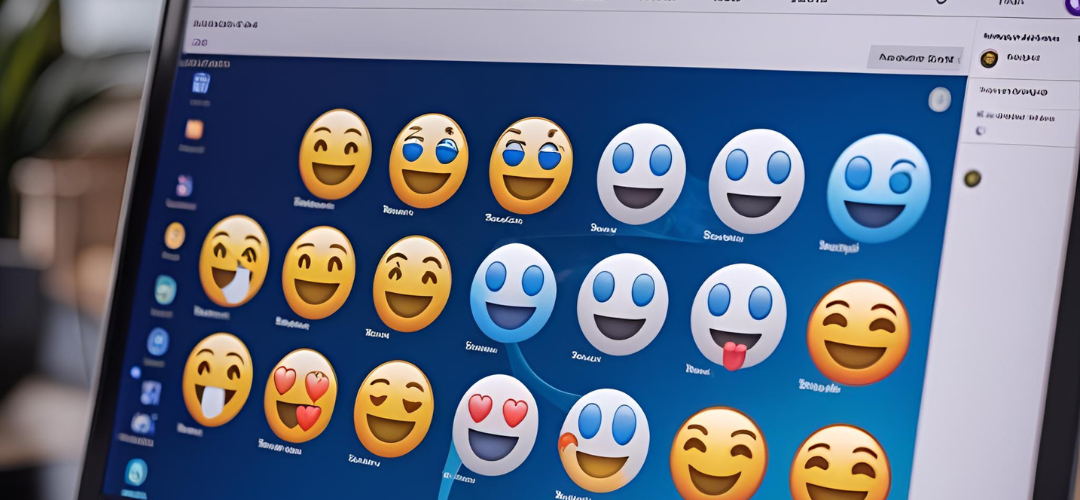




Add comment