In today’s digital landscape, managing applications on your device is essential for maintaining optimal performance and a personalized user experience. One area that often creates confusion is uninstalling apps from the Microsoft Store. Many users find the process frustrating, especially when it feels like the system is making it difficult to manage installed applications.
Firstly, let’s address a common concern: how do you actually uninstall MS Store apps? Unlike traditional desktop applications, removing apps downloaded from the Microsoft Store is slightly different. These apps can sometimes feel tucked away in the settings, making the process less intuitive.
To start the uninstallation process, the usual method many users attempt is to locate the app they wish to remove directly from the Start menu. However, you may only see options like “Update,” which can be misleading. Instead, the proper way to uninstall an app is to access the Settings menu. Here’s a step-by-step guide:
- Open Settings: You can do this by clicking the Start menu and selecting the gear icon or pressing
Windows + Ion your keyboard. - Navigate to Apps: Once in the Settings window, look for the Apps section. This is where all your installed applications are listed.
- Find Installed Apps: Within the Apps menu, you’ll see a subsection labeled Apps & features. This is the area where you can manage all installed apps, including those from the Microsoft Store.
- Select the App: Scroll through the list or use the search bar to locate the app you wish to uninstall. Once found, click on it to reveal options.
- Uninstall: Finally, click the Uninstall button to remove the app from your device.
Some users have noted that searching for “apps” may not display the Installed Apps page in the results. This can be puzzling, particularly for those who rely heavily on the search function for efficiency. Unfortunately, this oversight can add an extra layer of frustration. Searching for “apps” should ideally lead users directly to managing their installed programs, yet it often redirects them to other settings or even fails to yield the appropriate links.
So, why is Microsoft making it difficult to uninstall apps for the average user? This question can be broken down into a few perspectives.
From a user experience standpoint, the layout and usability of Windows settings could certainly be improved. Complex pathways to uninstall applications seem counterintuitive, especially in an era where convenience should drive technology design. Users are often left feeling outsmarted by their systems, elevating user frustration.
Moreover, there may be a strategic notion behind this. By limiting the visibility and approach to uninstalling apps, Microsoft may hope to keep users engaged with their ecosystem longer, promoting the usage of certain applications beyond their lifespan. However, this stance is typically counterproductive, as it can lead to dissatisfaction among users who seek a streamlined experience.
In conclusion, while uninstalling MS Store apps should be a straightforward process, the hidden pathways and search limitations can certainly complicate matters. By following the outlined steps and understanding the reasoning behind these design choices, users can reclaim control over their Windows environment. Ultimately, user-friendly navigation and transparency should be prioritized, allowing for an enjoyable computing experience.
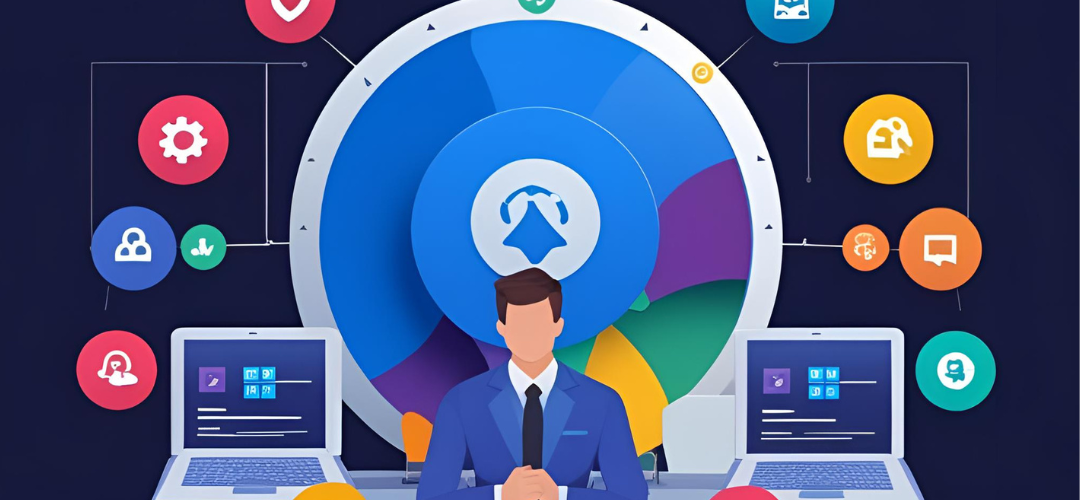




Add comment