What Is The Best Way To Reinstall Windows?
Reinstalling Windows can seem like a daunting task, but it’s often essential for maintaining your computer’s performance, resolving persistent errors, or simply starting fresh. The best method to reinstall Windows varies depending on the current state of your system and the version you’re using. Here’s a breakdown of the most effective ways to go about it.
1. Preparation
Before diving into the reinstallation process, preparation is key. Begin by backing up your important files, documents, photos, and any software you may need. You can use an external hard drive or a cloud storage service for this purpose. Additionally, make a note of any software licenses and programs that you will need to reinstall afterward.
Ensure you have access to the Windows installation media. You can either use a USB flash drive or a DVD containing the installation files. If you don’t have one, you can create a bootable USB drive using the Media Creation Tool from Microsoft’s official website.
2. Using Windows Reset Feature
If you are using Windows 10 or 11, one of the easiest ways to reinstall the operating system is through the built-in reset feature.
- Go to Settings > Update & Security > Recovery.
- Under the “Reset this PC” section, select Get Started. You will have the option to choose between “Keep my files” (which will only remove apps and settings) or “Remove everything” (which removes all personal files, apps, and settings).
This method is particularly advantageous if you want a quick reinstall without needing installation media. However, be aware that “Remove everything” will require you to reinstall all applications and restore your files from the backup you made earlier.
3. Performing a Clean Install
For those looking for a more thorough option, a clean installation of Windows is the best approach. This method requires the creation of installation media via the Media Creation Tool.
- Insert your USB drive or DVD and restart your computer.
- Enter the BIOS/UEFI settings (usually by pressing a specific key like F2, F12, or Delete during boot).
- Set the USB/DVD as the primary boot device and save the settings.
- Follow the prompts to install Windows, selecting the custom installation type when prompted.
During installation, you can format existing partitions, thereby erasing everything and ensuring that Windows is installed on a clean slate. This is the way to go if you suspect that previous installations have left behind clutter affecting your computer performance.
4. Post-Installation Steps
Once you’ve successfully reinstalled Windows, the next step is to reinstall your required applications and restore your backed-up files. Check for Windows updates immediately after the installation to ensure your system is up to date.
You should also consider installing essential drivers for your hardware. Visit your manufacturer’s website for the latest drivers or use the Windows Update feature to automate this process.
Conclusion
Reinstalling Windows can rejuvenate your PC and resolve numerous issues. Whether you choose to use the built-in reset feature or opt for a clean installation, both methods are effective. Just remember to back up your data, and follow the steps carefully, and you’ll be back up and running in no time.
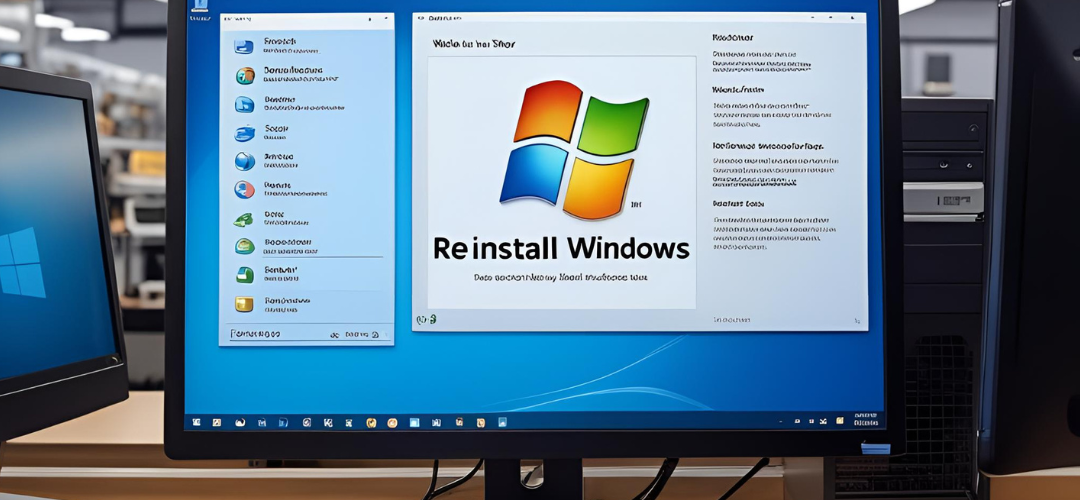




Add comment