Upgrading to a new operating system often comes with its set of pros and cons, and many users experience a variety of hiccups during the transition. One common issue reported by many gamers who have upgraded to Windows 11 is the occurrence of UI or visual glitches while running games and multitasking. If you are playing a game like FiveM and have noticed problems with applications like Google Chrome or Discord freezing while gaming, you are not alone.
The issue manifests in various ways: you may open Chrome or Discord while gaming, only to find that parts of the application’s UI freezes, while other sections remain responsive. For example, you might be able to scroll through a web page, but the top half of your browser window remains completely stuck. This problem can severely impact your multitasking ability and overall gaming experience.
Several factors can contribute to these glitches. First and foremost, it’s essential to ensure your graphics drivers are up-to-date. Outdated or incompatible drivers can lead to rendering issues and impact how applications interact with your gaming setup. Since you are using an MSI VENTUS 3X OC graphics card with 8GB of GDDR6 memory, maintaining the latest drivers is crucial to optimize performance and fix any underlying bugs.
Additionally, consider checking your hardware setup. Your specifications, including the AMD Ryzen™ 5 5600X CPU and 32GB of 3600MHz CORSAIR VENGEANCE RAM, should generally handle multitasking well. However, conflicts can arise due to other installed software, background programs, or even resource-heavy applications that pull system resources away from your game.
If you’ve already updated your graphics drivers and checked for conflicting software and the problem persists, consider adjusting specific settings within Windows 11. The operating system has numerous features designed to enhance performance, but some may inadvertently cause issues.
- Disable Hardware Acceleration: In both Chrome and Discord, disabling hardware acceleration can significantly reduce graphical glitches. You can find this option in the application’s settings menu.
- Adjust Power Settings: Ensure that your PC’s power settings are optimized for high performance. This can be done by going to the Control Panel, selecting Power Options, and choosing the High Performance plan.
- Game Mode: Windows 11 includes a Game Mode that prioritizes performance when gaming. Make sure it’s enabled by checking the settings under Gaming in your Windows settings.
- Check for DirectX Issues: Run games using different versions of DirectX can sometimes fix graphical issues. You can typically switch between DirectX versions in the game’s settings.
- Windows Updates: Ensure your operating system is fully updated. Microsoft frequently releases patches that address bugs and glitches.
- Community Forums: Lastly, engaging with community forums can provide anecdotal solutions from users experiencing similar issues. The gaming community is robust, and many users have faced similar glitches, leading to helpful discussions and solutions.
If after all these considerations you are still facing issues, it may be worthwhile to revert to Windows 10 until more stable updates for Windows 11 are released or consider seeking professional support from Microsoft or specialized tech forums.
In conclusion, while transitioning to Windows 11 may seem promising, instability can occasionally arise, particularly among gamers. By following the suggestions above, you may identify and resolve the UI glitches, enhancing your gaming and multitasking experience.



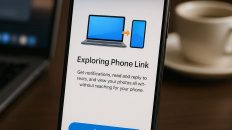
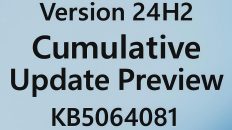
Add comment