If you’re part of the Windows Insider Program, you might find yourself contemplating whether you should stick to the Beta channel or make the switch to the Release Preview channel. Each channel offers a unique experience tailored for different users, and understanding these differences can help you make the best choice for your needs.
The Windows Insider Program is designed to give enthusiastic users early access to upcoming Windows features and updates. This program is split into three main channels: Dev, Beta, and Release Preview. Each serves a distinct purpose: the Dev channel is for those who want the cutting-edge features and don’t mind facing more bugs; the Beta channel is more stable, offering features that are closer to release; and the Release Preview channel is meant for users who want the latest updates that are on the verge of being rolled out publicly.
Understanding the Channels
- Dev Channel: This channel offers the latest features, but is also the most unstable. Updates can come with significant bugs, making it more suitable for tech enthusiasts and developers.
- Beta Channel: Aimed at users who want a more stable experience, the Beta channel releases features that have been tested for reliability. This channel is generally safe for everyday use.
- Release Preview Channel: This is the final step before updates hit the general public. The features available here are mostly finalized and tested, making it the safest option for users who want to see what’s coming next without the risk of encountering major issues.
Switching Channels
If you’re currently using the Beta channel and are considering a switch to the Release Preview channel, the process is relatively straightforward, yet there are certain things you should keep in mind.
To switch from Beta to Release Preview, follow these simple steps:
- Open Windows Settings: Click on the Start menu and then select the gear icon to open the settings.
- Navigate to Update & Security: From Settings, go to “Update & Security.”
- Select Windows Insider Program: On the left sidebar, you will find the “Windows Insider Program” option. Click on it.
- Change Your Insider Settings: Here, you will see your current channel selection. To switch, click on the dropdown menu and select “Release Preview.”
- Confirm the Change: Follow the prompts to confirm your selection and ensure you’re aware of what it means to switch channels.
- Restart Your Device: After making the change, restart your computer to complete the process.
Things to Consider
When switching from Beta to Release Preview, be cautious about the features and stability. While moving to a more stable channel can provide a better experience, it also means you might miss out on some of the latest experimental features available in the Beta channel.
Additionally, make sure to back up your data before making the switch, as you might encounter system changes that could affect your programs and files.
In conclusion, yes, you can switch from Beta to Release Preview in the Windows Insider Program, and it’s a fairly simple process. Whether you choose to make this switch depends on your desire for stability versus the willingness to explore new features. Ultimately, the decision should align with how you want to interact with your Windows experience and how much of an impact potential bugs may have on your day-to-day activities.



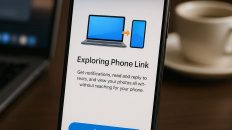
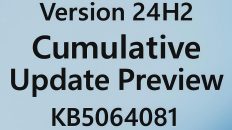
Add comment