As more users migrate to Windows 11, the desire for aesthetic customization grows, particularly for those who value darker themes. The popularity of OLED displays has brought to light the importance of utilizing true blacks in user interfaces for better contrast and to conserve battery life. Unfortunately, while Windows 11 offers a dark mode, the color scheme often leans toward a dark gray rather than achieving a rich black, especially in areas like the Explorer window. For users looking to implement a true black theme without resorting to third-party applications, there are potential solutions to explore.
Understanding Dark Mode in Windows 11
Windows 11 features a built-in dark mode that can be enabled through the Settings app, giving menus and taskbars a darker aesthetic. However, many users have noted that certain elements, especially the file Explorer window, do not reach a true black hue. Instead, they display as a dark gray, which can be disappointing for those using OLED screens that beautifully render true blacks.
Registry Tweaks for Enhanced Customization
While Windows does not offer extensive options to customize color themes directly, some advanced users have turned to the Windows Registry to customize their experience. Tweaking registry keys can lead to alterations that might help achieve a darker look in various interfaces, including Explorer.
- Backup Your Registry: Before making any changes, it’s crucial to back up your current registry settings to avoid unwarranted issues. You can do this by following these steps:
- Press
Win + R, typeregedit, and hit Enter. - In the Registry Editor, click File > Export, and choose a location to save the backup.
- Modify the Registry Settings:
- Navigate to
HKEY_CURRENT_USER\Software\Microsoft\Windows\CurrentVersion\Themes\Personalize. - Look for entries related to colors. You can try adjusting the values of keys like
AppsUseLightThemeandSystemUsesLightTheme. Setting these values to0often pushes the UI towards a darker theme. - Another area to explore is
HKEY_CURRENT_USER\Software\Microsoft\Windows\DWM. Here, locate keys that might influence the color scheme.
- Visual Effects:
- Reducing the transparency effects can sometimes lead to darker colors appearing more prominently. Look for the
ColorPrevalencekey and set it accordingly to see if this change enhances your black theme.
- Personalization Settings:
- Go back into the Settings app and choose “Personalization.” Here you can adjust colors, background, and other visual settings to compliment your modifications.
Taskbar and Start Menu Customization
For the taskbar and the Start Menu, Windows 11 allows for some customization directly. With the dark mode activated and the right registry tweaks applied, users have noted improved visuals that enhance the overall look of the operating system.
By following these guidelines, it is possible to achieve a more cohesive black color theme in Windows 11. While it might require some experimentation with the registry, the payoff is often worth it for those keen on maximizing their OLED experience without getting into complex third-party programs.
As always, remember to approach these settings with caution, ensuring regular backups of your data and system settings. A pleasing visual experience can significantly improve your everyday interaction with your technology. Happy customizing!
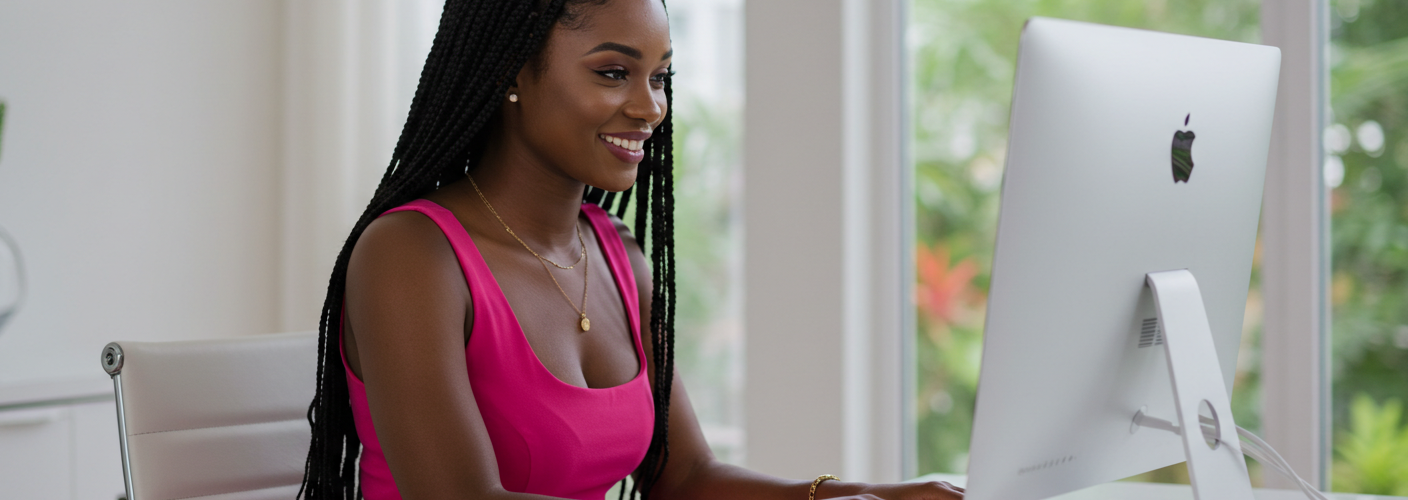




Add comment