Having multiple user accounts on your computer can provide both flexibility and security. However, there may be times when you want to keep one of those accounts hidden from the login screen for various reasons, such as maintaining privacy for personal accounts while keeping your work or school account easily accessible. Fortunately, there are methods to hide a user account from the login screen in Windows.
Why Hide a User Account?
There are several reasons why one might want to hide a user account from the login screen. For instance, if you share a computer with family members or colleagues, hiding your personal account can prevent unauthorized access and maintain privacy. Additionally, it can simplify the login process by reducing the number of options displayed on the screen.
Method to Hide a User Account
To hide a user account from the login screen while still allowing accessibility under certain conditions, you can employ the following method:
Using the Windows Registry Editor
- Open the Registry Editor:
- Press
Win + Rto open the Run dialog. - Type
regeditand press Enter. If prompted, allow the app to make changes to your computer.
- Navigate to the User List:
- In the Registry Editor, navigate to the following path:
HKEY_LOCAL_MACHINE\SOFTWARE\Microsoft\Windows NT\CurrentVersion\Winlogon\SpecialAccounts\UserList - If the
UserListkey does not exist, you can create it by right-clicking onSpecialAccounts, selectingNew, thenKey, and naming itUserList.
- Hide the User Account:
- In the
UserListfolder, right-click in the right pane and selectNew, thenDWORD (32-bit) Value. - Name this value with the exact username of the account you want to hide.
- Double-click on the new DWORD value and set its value data to
0. This will hide the account from the login screen. - If you want to make the user account visible again, simply change the value data back to
1or delete the DWORD.
Important Considerations
- Backup the Registry: Before making changes to the Windows Registry, it’s crucial to back it up. Incorrect modifications can cause system instability or malfunction.
- Accessing the Hidden Account: Although the account will be hidden from the login screen, you can still log in to it by pressing
Ctrl + Alt + Delon the login screen, then typing in the username and password manually. - Multiple Users: If you have multiple accounts to manage, you can follow the same procedure for each account you wish to hide or display.
Conclusion
Hiding a user from the login screen is a practical solution for users wanting to maintain privacy on a shared computer while keeping their primary account readily accessible. Through the Registry Editor, you can efficiently manage user accounts on your system. Just remember to exercise caution when making changes in the registry, as it plays an essential role in the configuration of Windows. By following the outlined steps, you can tailor your login experience to suit your privacy needs without sacrificing accessibility.
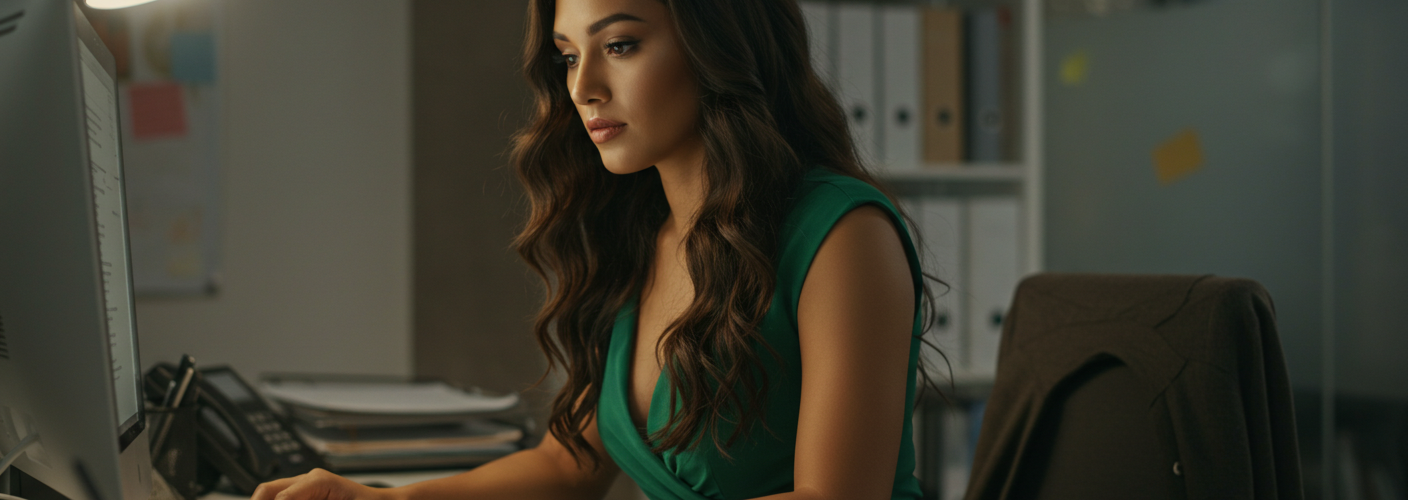




Add comment