Switching between applications and windows seamlessly is crucial for productivity, especially for those who juggle multiple tasks simultaneously. If you’re coming from Windows 10 and have recently upgraded to Windows 11, you might be experiencing some frustration with the Alt+Tab functionality. Many users have reported that the familiar system of switching between open applications with Alt+Tab feels different—and at times less efficient—in Windows 11. If you find yourself overwhelmed by too many tabs and applications, let’s dive into some solutions that may enhance your experience.
Understanding Alt+Tab in Windows 11
First, it’s essential to recognize how Windows 11 handles Alt+Tab differently than its predecessor. In Windows 11, pressing Alt+Tab brings up a more visually vibrant and spacious interface, designed to provide quick access to recently used applications, but this can lead to clutter if you have numerous windows open. The new layout allows you to see up to five of your most recently used applications, and depending on your settings, it can also display open Edge tabs.
If you’re somebody who is used to quickly flipping between windows, the more graphic-heavy, expanded Alt+Tab view may feel cumbersome, especially if you have many tabs or applications running. Fortunately, you can customize these settings to better align with your workflow.
Customizing Alt+Tab Behavior
To adjust how Alt+Tab functions, follow these steps:
- Open Settings: Right-click on the Start button and select “Settings” or press Win + I.
- Navigate to System: In the Settings menu, go to the “System” section.
- Select Multitasking: In the left sidebar, click on “Multitasking.”
- Modify Alt+Tab Settings: Here, you’ll see an option that says “Alt + Tab.” Click on it to expand and view your options. You can choose to display only open windows or include your Microsoft Edge tabs. If multiple tabs are overwhelming, consider disabling the Edge tabs display.
- Experiment with Window Management: If you prefer a simpler interface similar to Windows 10, you can adjust how many windows show up when you press Alt+Tab. Decreasing the number of windows shown can streamline the process, making it easier to find the specific application you want.
Additional Tips for Managing Lots of Tabs
In addition to customizing the Alt+Tab settings, here are a few more tips to help manage your tabs and windows efficiently:
- Use Virtual Desktops: Windows 11 offers virtual desktops that allow you to organize windows and applications cleanly. You can create different desktops for various projects or tasks, making switching more intuitive.
- Keyboard Shortcuts: Becoming familiar with other keyboard shortcuts can enhance your efficiency. For example, Win + D minimizes all windows, giving you a quick view of your desktop, or Alt + F4 closes the currently selected window.
- Close Unnecessary Tabs: Regularly review and close any tabs or applications you no longer need. It reduces clutter and speeds up navigation.
- Browser Extensions: If you’re primarily facing issues with browser tabs, consider using browser extensions like OneTab or The Great Suspender, which help manage and consolidate open tabs, preventing your browser from becoming overloaded.
Conclusion
Transitioning to Windows 11 can come with a learning curve, especially when it comes to managing multiple open applications. By taking the time to adjust your Alt+Tab settings and adopting new organizational strategies, you can reduce frustration and create a more productive digital workspace. If you’re still struggling, sharing your concerns in online forums can often lead to additional personalized solutions from those who have faced similar challenges. Happy multitasking!
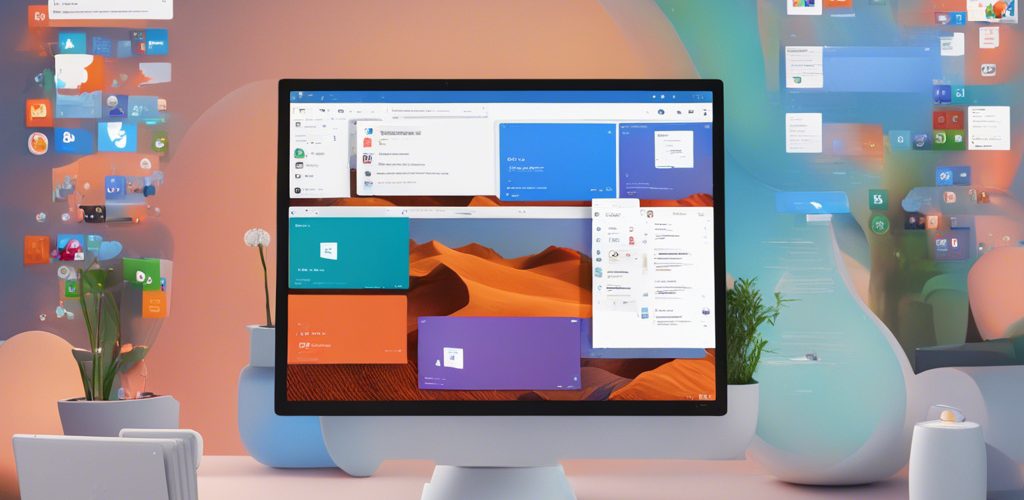




Add comment