Troubleshooting Windows 11 Upgrade Issues
Upgrading to Windows 11 can be an exciting endeavor, promising improved performance, enhanced features, and a fresh new interface. However, many users encounter problems during the installation process, even when their PCs seem ready for the upgrade. If you’re facing the frustration of downloading the installation assistant only to find your system still runs Windows 10, follow this comprehensive guide to help you through the upgrade process.
Check System Requirements
Before diving into troubleshooting steps, it’s essential to confirm that your PC meets the minimum system requirements for Windows 11. These include:
- Processor: 1 GHz or faster with at least 2 cores on a compatible 64-bit processor or system on a chip (SoC).
- RAM: 4 GB or greater.
- Storage: 64 GB or larger storage device.
- TPM: Trusted Platform Module (TPM) version 2.0.
- Graphics Card: DirectX 12 compatible graphics / WDDM 2.x.
- Display: >9” with HD Resolution (720p).
If you have already verified that your PC meets these requirements, move to the next steps.
Use the Windows Update Tool
Sometimes the installation assistant does not initiate the upgrade correctly. Instead, try using the Windows Update tool directly. Here’s how to do it:
- Open Settings: Press
Windows + Ito open the Settings menu. - Go to Windows Update: In the left pane, click on “Update & Security” and then select “Windows Update.”
- Check for Updates: Click on the “Check for updates” button. If Windows 11 is available for your system, it should appear here. Follow the prompts to begin the installation.
Disable Antivirus and Firewall Temporarily
Antivirus or firewall settings can sometimes interfere with the installation process. To address this:
- Disable Antivirus Software: Temporarily turn off your third-party antivirus software.
- Windows Defender Firewall: Open Windows Security, navigate to the “Firewall & network protection,” and temporarily disable it.
Note: Ensure you re-enable these protections after the upgrade is complete.
Use Media Creation Tool
If the above methods don’t work, consider using the Media Creation Tool for a clean installation:
- Download the Media Creation Tool: Visit the Microsoft Windows 11 Download Page and download the tool.
- Run the Tool: After downloading, run the tool and select “Upgrade this PC now.”
- Follow the Prompts: Follow the instructions presented by the tool to initiate the upgrade.
Check for Disk Errors
Sometimes, disk errors can prevent a successful upgrade. Running a check on your disk can identify and fix these issues:
- Open Command Prompt: Right-click on the Start button and select “Command Prompt (Admin)” or “Windows Terminal (Admin).”
- Run the Check: Type
chkdsk /f /rand press Enter. You may need to restart your PC to complete the scan.
Seek Help from Windows Support
If none of these steps resolve the issue, consider reaching out to Microsoft’s support team. They can provide tailored assistance based on your specific situation.
Conclusion
Upgrading to Windows 11 should be a smooth process, but issues can arise for various reasons. By ensuring your PC meets the requirements, using the correct upgrade methods, and checking for potential errors, you increase your chances of a successful installation. Don’t hesitate to reach out for professional help if needed. Happy upgrading!
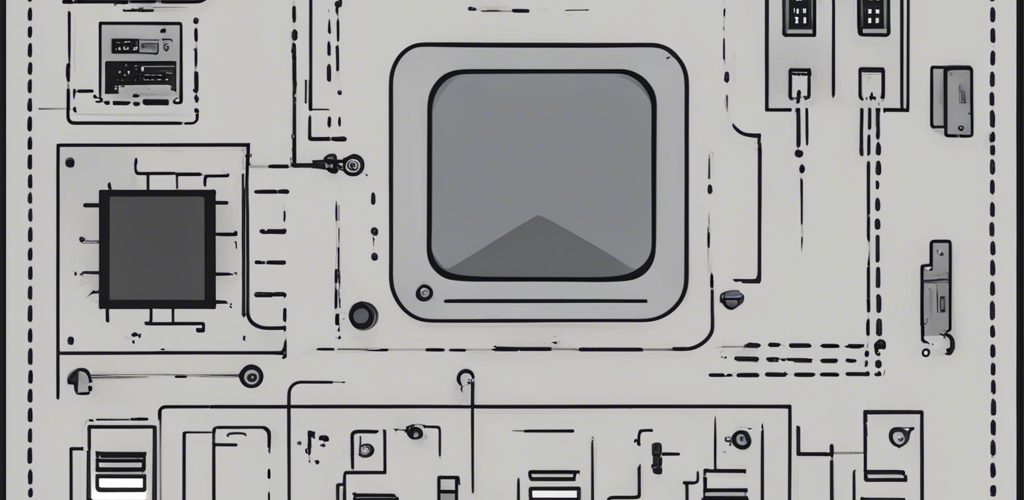




Add comment