Have you ever opened your device’s settings menu only to be greeted by an unexpected vertical band of red hue running down the center of the screen? If you find yourself staring at a similar sight, you’re not alone. Many users have reported experiencing discoloration issues in their settings menus, and it can be both frustrating and perplexing. Let’s explore potential causes for this anomaly and how you can troubleshoot it effectively.
Understanding the Issue
The appearance of a vertical band or any unusual color distortion in your device’s display can be attributed to several factors. It could stem from software glitches, display settings misconfiguration, or, in some cases, hardware problems. Identifying the exact cause is essential for addressing the issue appropriately.
Initial Steps to Diagnose
- Reboot Your Device:
A simple restart can often resolve minor glitches. If you haven’t done so already, restart your device to see if the red hue persists. This action clears temporary settings and may rectify the display issue. - Check Display Settings:
Navigate to your display settings and ensure everything looks normal. Sometimes, display profiles or customized color settings can lead to unexpected results. Look for options that may have been altered, such as brightness, contrast, or even color calibration settings. - Run in Safe Mode:
Booting your device in Safe Mode can help determine whether the problem arises from third-party applications. In Safe Mode, your device will only run essential system applications and services. If the band disappears, a third-party app could be the culprit.
Graphics Driver Updates
If you are using a computer, checking for graphics driver updates is crucial. Outdated drivers can cause various display issues, including discoloration. Visit the manufacturer’s website to download the latest graphics driver appropriate for your operating system. Once updated, reboot your device and check if the problem persists.
Hardware Inspection
If the discoloration remains after attempting the previous steps, it might indicate a hardware issue. Check for the following:
- Connection Problems: Loose display cables can cause screen color distortions. If you feel comfortable doing so, open your device to inspect the connections. Ensure everything is securely attached.
- Screen Damage: Physical damage to the screen can lead to color discrepancies. Look for cracks or other signs of damage. If detected, you may need professional assistance or a replacement screen.
Seeking Professional Help
If none of the above actions resolve the issue, it may be time to contact customer support or take your device to a certified technician. Additionally, consult user forums and communities that focus on your specific device type. Often, other users may have experienced similar issues and can provide insights or solutions that have worked for them.
Conclusion
Experiencing a vertical band of red hue in your settings menu can be an annoyance, but with the right troubleshooting steps, you can often restore the display to its normal functionality. Start with simple solutions like rebooting and adjusting display settings before progressing to hardware inspections. By taking these steps, you can pinpoint the cause of the discoloration and return to a properly functioning device. Don’t hesitate to seek help if necessary, as a professional can provide a more thorough examination and resolution.
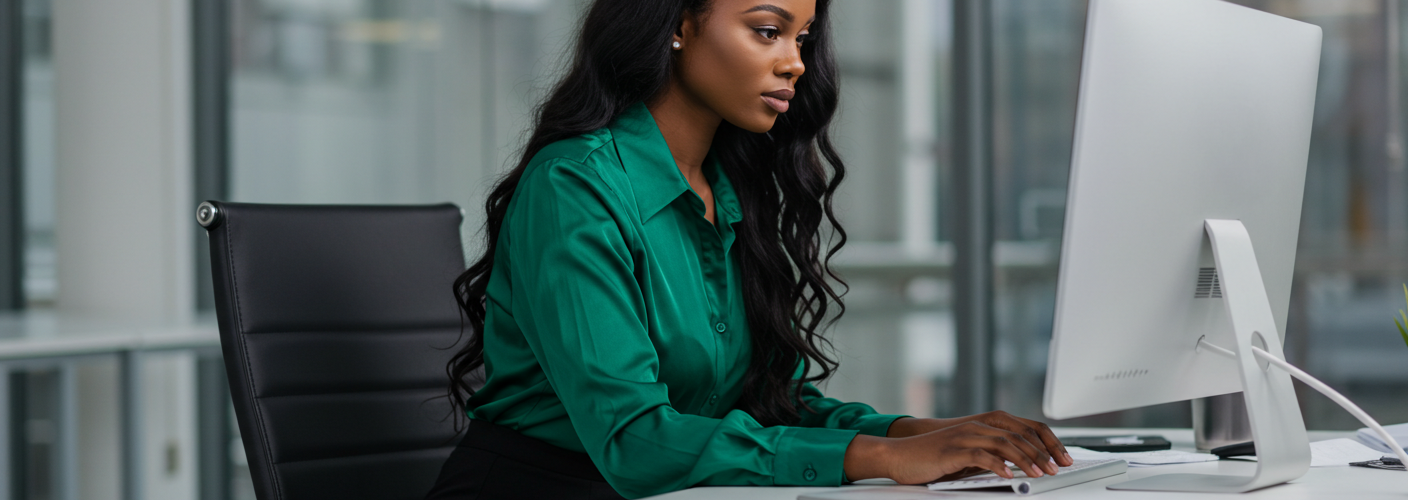




Add comment