For iPhone users, iMessage is a beloved communication tool that allows seamless messaging across Apple devices. However, when you’re at your PC, the longing to text friends and family can be overwhelming—especially if you don’t want to carry your phone everywhere. If you’re an iPhone 16 Pro owner looking for ways to access iMessage from a Windows PC without purchasing a Mac, there are several alternative options to consider beyond the standard Phone Link application, which many have found to be lacking.
1. Web-Based Solutions
While Apple has not officially launched an iMessage application for Windows, several web-based solutions can somewhat bridge this gap. Although these methods may lack the full functionality of iMessage, they can serve as effective workarounds. One popular option is using iCloud for web. By accessing iCloud.com from your browser, you can use some of Apple’s services, but iMessage is not included. This may be disappointing but checking your messages via email or other synced accounts can keep you connected when needed.
2. Third-Party Apps
Numerous third-party applications claim to provide iMessage functionalities on Windows. While caution is advised when using these apps due to security and privacy considerations, some have garnered popularity among users.
AirMessage is one option to consider. It requires setting up a server on your Mac (which you might not have), but if you have access to a Mac from a friend or family member, you can install the AirMessage server and use the client app on your Windows PC. This setup allows you to send and receive iMessages through a web interface or a native client on Windows.
Another noteworthy software is WeMessage. Similar to AirMessage, it needs a Mac to act as a server. After installation, you can access your iMessages on your Windows machine via a client application. This solution might not be ideal for long-term use if you don’t have a Mac, but it’s a valuable short-term remedy.
3. Emulators and Virtual Machines
If you’re technically inclined, you can consider setting up an Android emulator or a virtual machine on your Windows PC that runs macOS. Emulators like BlueStacks may allow you to download apps that can relay messages from your iPhone. Alternatively, installing a macOS virtual machine will enable you to run iMessage directly, though this may require extensive setup and can be sluggish.
Conclusion
While using iMessage on a Windows PC can be challenging due to the absence of a native application, several solutions can bypass this limitation. From web-based options to third-party applications and technical workarounds, users have various pathways to stay connected. However, usage of these methods may necessitate some setup and may lack the smoothness of the genuine iMessage experience.
At the end of the day, the perfect solution largely depends on your specific needs and technical comfort level. If you’re looking for a seamless iMessage experience, and if perhaps a solution like AirMessage doesn’t meet your needs due to the reliance on a Mac, it might be worth exploring other messaging platforms that offer cross-compatibility with Windows while still delivering a great messaging experience.
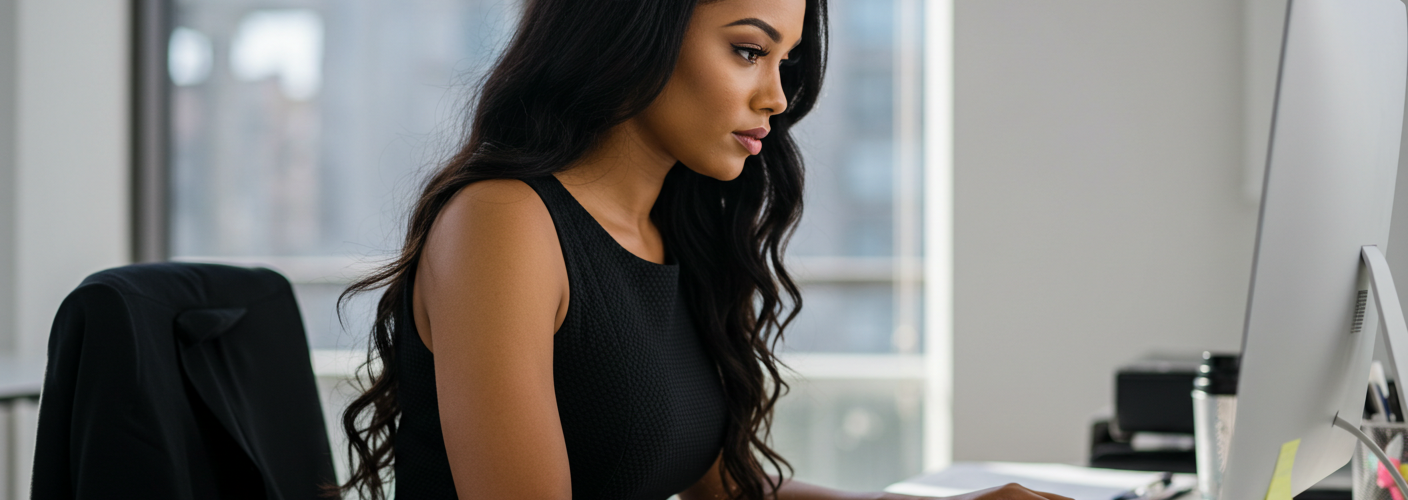




Add comment