How to Delete Restore Devices from System Restore
System Restore is a useful feature in Windows that allows users to revert their computer’s state to a previous point in time, helping to fix issues caused by software installations, updates, or other changes. However, over time, these restore points can accumulate, taking up valuable disk space and potentially hindering system performance. If you find yourself in a situation where you want to delete certain restore points or devices from System Restore, this article will guide you through the process.
Accessing System Restore
The first step in managing restore points is to access System Restore settings. To do this, follow these steps:
- Open the Start Menu: Click on the Start button or press the Windows key.
- Type “System Properties”: In the search box, type “System Properties” and press Enter.
- Select “System Protection”: Click on the “System Protection” tab. Here, you’ll see the available restore points, as well as options to configure restoration settings.
Deleting Old Restore Points
Once you’re in the System Properties window and have selected “System Protection,” here’s how you can delete old restore points:
- Check System Protection Settings: In the “System Protection” tab, make sure that you have enabled protection for your drives. If so, you’ll find a list of restore points available.
- Delete All Restore Points: If you want to delete all restore points for your specific drive:
- Select the drive you want to manage (usually the C: drive).
- Click the “Configure” button.
- In the new window, click on “Delete” to remove all restore points for that drive. A confirmation dialog will appear; confirm your choice, and all restore points will be deleted.
- Delete Selective Restore Points: If you only want to delete specific restore points instead of all of them, you’ll need to use a different approach. Unfortunately, Windows does not provide a built-in feature to selectively delete individual restore points. However, you can manage disk space by adjusting how much space System Restore uses or manually creating new restore points as needed.
Managing System Restore Space
If your main concern is disk space, you can adjust the space used for System Restore:
- Adjust Space Usage: While still in the “Configure” settings:
- Use the slider to adjust the maximum disk space that System Restore can use for restore points. Lowering this value can help manage disk space more effectively.
- Create and Monitor Restore Points: Regularly creating new points and monitoring your restore point usage helps keep your system optimized. Remember that old points will be deleted automatically when the allotted space is used up.
Final Thoughts
Managing restore points in Windows can keep your system running smoothly and help you avoid storage issues. While you cannot delete individual restore points, utilizing the methods above allows you to effectively manage your restore points and the space they occupy. Regularly checking these points and adjusting the settings helps ensure that you have a functional recovery option available when you need it, without compromising your system’s performance.
By staying proactive with system management, you can enjoy a smoother computing experience and peace of mind knowing you have options for recovery.
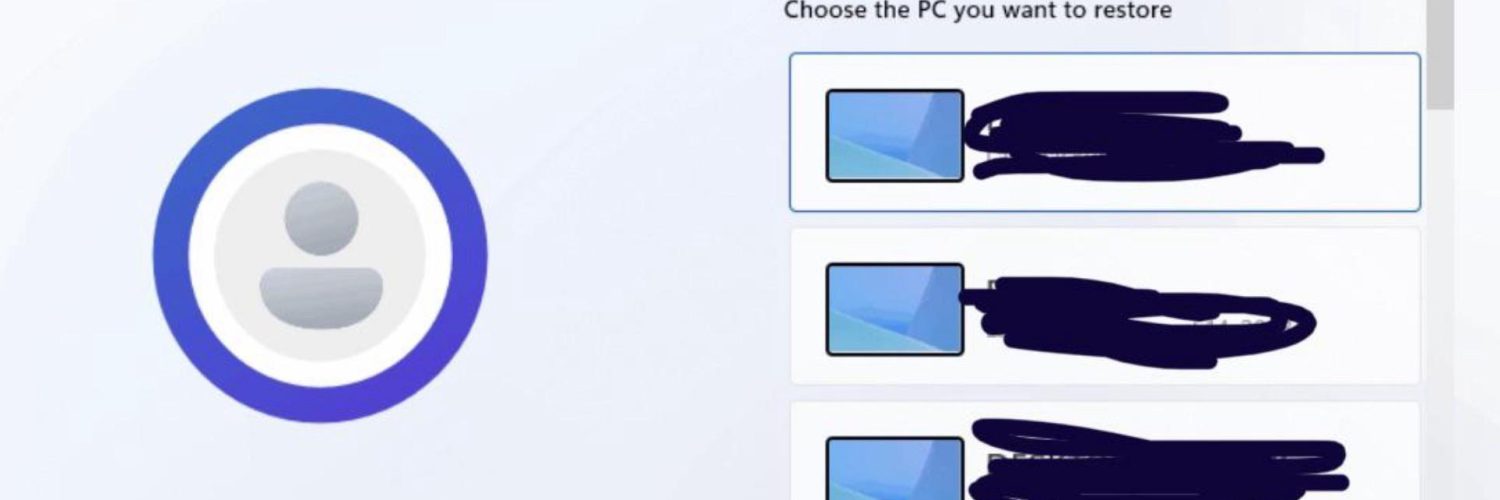




Add comment