Navigating your computer’s storage layout can sometimes feel overwhelming, especially when you encounter drive letters and titles that are unfamiliar. When you open File Explorer on your desktop, you may see various drives listed under “This PC,” but one of them, Local Disk (E:), is causing a bit of confusion. Let’s dive into what this drive means, its potential purposes, and whether it’s necessary to keep it or if you can safely remove it from your system.
First, to orient ourselves, let’s take a look at the drives you do recognize. The C: drive is likely your primary storage device, which houses your operating system along with applications and files that are essential for your daily activities. The D: drive is designated for your optical disk drive, allowing you to read or write data on CDs, DVDs, or Blu-rays. This configuration makes perfect sense, as most desktops will come with these defaults.
Moving on to the drives you know for specific uses, such as F: for your emulation flash drive, G: for another flash drive dedicated to playing music on your Roku Streambar, and H: which is your WD Elements external hard drive. All these drives serve specific functions and help you efficiently organize your data.
Now, let’s focus on the drive that raises questions—Local Disk (E:). The term “Local Disk” typically refers to a hard drive or a partition of a hard drive on your machine. It’s labeled “Local Disk” in Windows environments as a general identifier for storage that’s part of your computer rather than an external device or flash drive. In the context of your desktop, it’s important to understand what might be on this drive and whether it’s something you can manage or eliminate from your setup.
One possibility for E: could be a partition created during the installation of your operating system or a leftover from an earlier setup or installation process. Sometimes, manufacturers create additional partitions that serve specific recovery purposes or hold manufacturer-specific tools that may assist in system recovery or restoration—usually, they contain system files that are not visible by default. It’s essential to check what’s stored on that drive before making any decisions.
To ensure that Local Disk (E:) does not contain important system files, you can explore its contents. Open File Explorer, right-click on E:, and select “Open” or “Explore” to view what files or folders are stored there. If you see files that you recognize or if it appears to be empty, it might not be essential for your daily use. However, if you notice that there are files related to system recovery or any other critical components, it’s best to leave it as is.
Another consideration is whether this Local Disk could potentially be associated with the TP-Link Wireless USB Adapter you mentioned. While this adapter is primarily focused on enabling wireless functionality on your desktop, it is unlikely that it would have a dedicated disk drive associated with it. Instead, it’s more common for such hardware to not show up as a distinct drive in File Explorer unless there are specific drivers or additional software that were installed that might require disk space.
After evaluating the contents of Local Disk (E:), if you determine that it is not crucial to your system’s operations and contains no files of importance, here are a couple of steps you can take before removing it:
- Backup Your Data: Even if you think the drive is unimportant, always ensure you have backups of your essential files and data before deleting any disk space.
- Check Drive Properties: Right-click on E:, select “Properties,” and look into the capacity and used space. If this drive is using a considerable amount of space, there might be user-related data that’s observable but not apparent within typical filtering options.
- Decide About Removal: If you proceed to delete or format Local Disk (E:), make sure you have a solid understanding of what’s on it. If there’s nothing essential, you can easily do so. Be aware that to free up the space it occupies, formatting it will erase any data therein.
- Consider Disk Management: If you’re looking to simply hide the drive rather than delete it, you can access Disk Management (right-click on the Start menu and select “Disk Management”). From there, you might choose to assign a different drive letter or even mark it as offline if it’s truly unnecessary.
Managing your computer’s storage can help optimize performance and improve your overall user experience. Understanding which drives serve your needs and which do not is part of efficient digital organization. Always ensure you’re informed before making significant changes to your system storage.
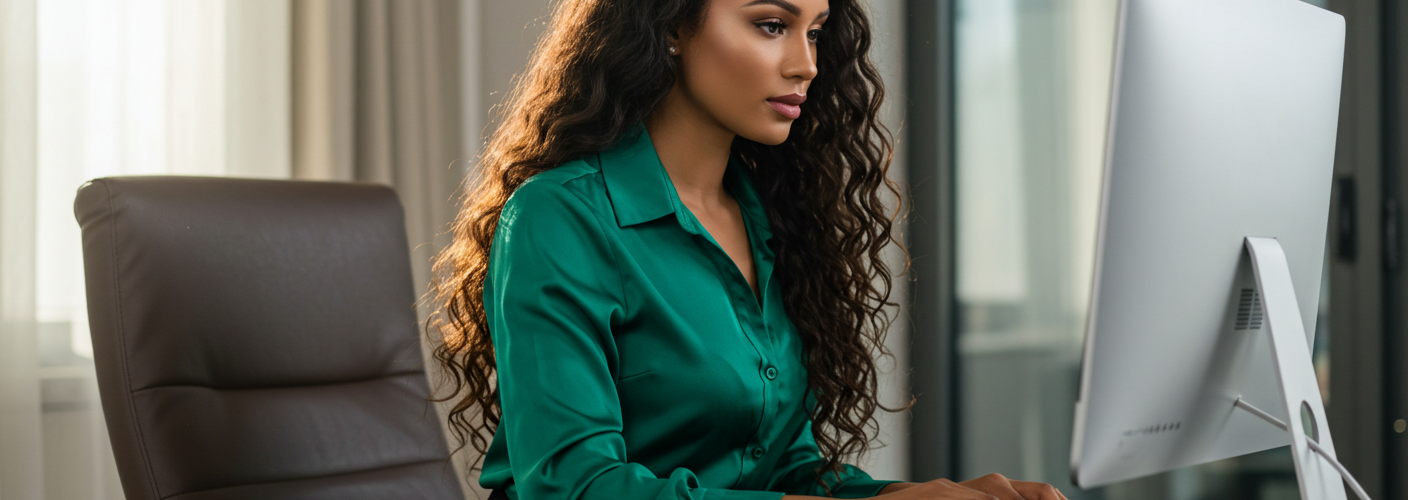




Add comment