In the world of computing, encountering a program that is not responding can be a frustrating experience. We’ve all been there: staring at the spinning wheel of death or a frozen screen, with our patience wearing thin. Typically, most users would instinctively resort to the task manager to close these unresponsive applications. However, have you ever considered that there’s an alternative approach worth exploring? Instead of defaulting to the task manager every time an application behaves unexpectedly, you might want to consider troubleshooting the issue without immediately terminating the program.
The first thing to remember is that a program can become unresponsive for a variety of reasons. High memory usage, CPU spikes, or even deadlocks in the application can lead to it freezing temporarily. In these moments, rather than clicking “End Task” in the task manager, you may want to give the program a moment of grace. It’s not uncommon for applications to experience momentary hiccups, especially when handling large files or executing complex operations. By allowing the program a few extra seconds, you might find that it resolves itself, saving you from having to reopen it and possibly losing unsaved work.
Another factor to consider is the structure of modern multi-threaded applications. Many applications run on multiple threads, meaning that one part of the program might be working diligently in the background while another part has come to a standstill. If you terminate the application before allowing those background processes to complete, you run the risk of losing important data and progress. It’s always wise to assess whether the application is truly frozen or just busy. Monitoring the program’s indicators, such as spinning icons or status bars, can provide insight into whether it’s actively processing information.
Furthermore, opting to allow the program time to respond may result in a more graceful exit when the application has indeed become unresponsive. When you close a program through the task manager, it often does so abruptly, potentially corrupting files or causing data loss. In contrast, many programs have built-in mechanisms that attempt to recover any unsaved changes when they are closed properly. Taking the time to wait might lead to automatic prompts that allow you to save work or close the application doing so in a safer manner.
You should also consider the usability of built-in recovery functions within the application itself. Many programs today come equipped with autosave features or recovery options that can help restore your work should something go awry. For instance, applications like word processors usually prompt you to recover files if they’ve crashed or shut down unexpectedly. If you’ve waited for a program to respond and it remains unresponsive, using the application’s built-in features allows you to handle situations more efficiently rather than abruptly terminating the process.
Moreover, before leaning toward using the task manager, evaluate whether there’s an opportunity to troubleshoot the issue. Sometimes, an unresponsive program can be caused by conflicts among recently installed software, extensions, or updates. Before resorting to closing the program, you can check for any software updates that might resolve compatibility issues or bugs. It can also help to review any running processes or applications that may interfere with the one that’s not responding.
Another important aspect to consider is hardware limitations. Older computers may struggle to manage multiple demanding applications simultaneously, leading to a frozen interface. If you find that you regularly encounter unresponsive applications, it may be time to assess your hardware capabilities. Upgrading RAM or switching to an SSD can provide the necessary boost in performance, allowing programs to run more smoothly.
In some cases, user error can lead to programs becoming unresponsive. Pressing the wrong key or clicking the wrong button can throw an application into a state of confusion. In these instances, you can try to backtrack your steps instead of defaulting to the task manager. This could involve using keyboard shortcuts that allow you to navigate through the program’s menus or even simply hitting the escape key to cancel an action.
Finally, if you find yourself constantly battling unresponsive programs and the above strategies do not yield improvement, it may be indicative of deeper systemic issues within your computer. In such cases, running a complete system diagnostic can help identify underlying issues. Malware, file corruption, or operating system glitches might be the root cause, and addressing these concerns will likely lead to fewer instances of unresponsive applications in the future.
In conclusion, while the task manager is a useful tool in any computer user’s arsenal, it should not be the first recourse when a program becomes unresponsive. Understanding the underlying reasons for a program’s behavior and exploring alternatives can provide more effective solutions. By adopting a more measured approach, allowing programs time to respond, and considering potential troubleshooting steps, you can often resolve the situation without losing your work or creating additional problems. So before you hastily close that program, take a moment. It might just surprise you with its ability to recover.
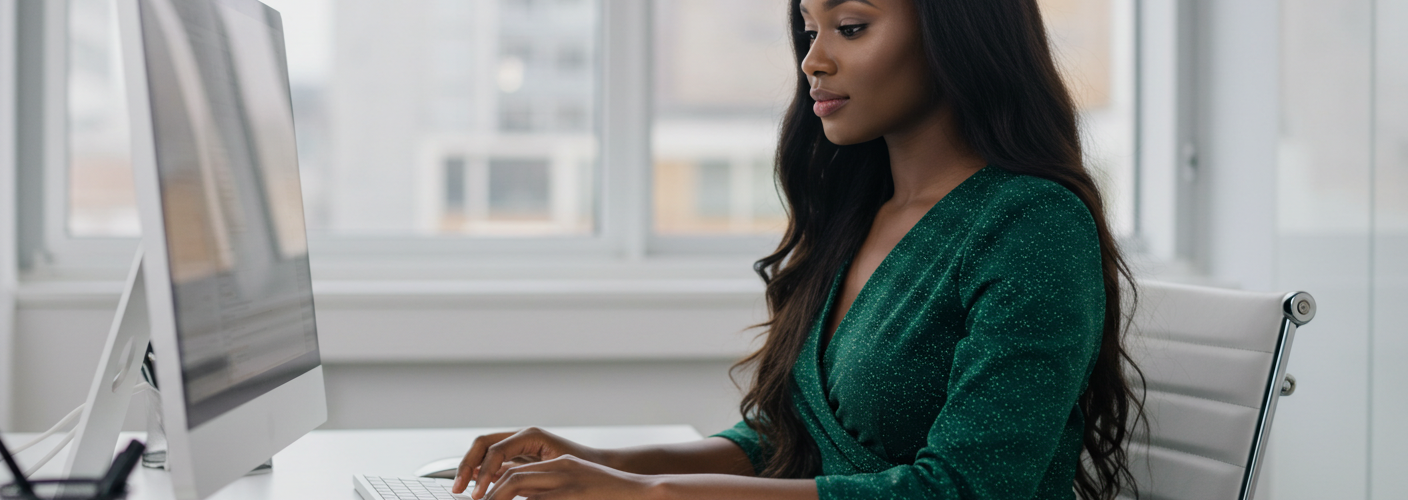




Add comment