As the world of technology continues to evolve, users of Windows operating systems often find themselves at a crossroads: whether to upgrade through Windows Update or to directly download the latest version from the Microsoft website. With the recent announcement of Windows 11, many Windows 10 Pro users are in a state of confusion about the best method to transition to the new operating system, especially considering the specifications of their machines. Let’s break down the options to help you decide which route is best for your situation, particularly if you’re currently using specifications like a Ryzen 5600X, a Gigabyte 3060 Ti, Gigabyte B450M DS3H v1 motherboard, and an organization of RAM and storage that you already have in place.
First and foremost, it is essential to understand the difference between upgrading through Windows Update and downloading the installation files directly from the Microsoft website. Each method presents its own advantages and disadvantages, and your choice may depend on what you prioritize in an upgrade experience.
Windows Update Method
Using the Windows Update feature is often the simplest and most straightforward way to upgrade your system. Microsoft typically rolls out updates sequentially, meaning you’d be eligible to receive the upgrade notifications when it’s available for your machine based on Microsoft’s algorithm, which considers the compatibility and overall health of your system.
For many users, Windows Update is particularly appealing because it handles most of the upgrade process automatically. You’ll receive prompts to back up your data, and Microsoft ensures that you have the necessary resources available for a seamless transition. This route is generally hassle-free and allows you to continue using your system while the download occurs in the background. For a user like you, with a decent CPU and GPU configuration, the update should run efficiently without straining your system.
Moreover, the Windows Update route usually ensures that your system retains existing applications and settings. This can save a considerable amount of time compared to a fresh installation, where you may be required to reinstall all your programs and reconfigure settings. However, it’s vital to confirm that your software is compatible with Windows 11 to avoid any potential disruptions.
The downside, however, is that the rollout through Windows Update is gradual. Your availability to upgrade may not be immediate, leading to a waiting period where you’d wonder if there’s a more swift option available. Additionally, while Windows Update focuses on compatibility, there can be variability in the end user’s experience with updates due to existing software conflicts or system configuration nuances.
Downloading from the Microsoft Website
On the other hand, downloading Windows 11 Pro directly from the Microsoft website tempts many with the allure of immediacy. If you prefer to bypass the waiting game, this could be the right option for you. The downloadable files provide more control over the installation process. You can create a bootable USB or an ISO file, which allows for greater flexibility, especially if you’re considering a clean installation rather than a simple upgrade.
For users who wish to perform a clean installation, acquiring the installation media gives the opportunity to wipe the system clean and start afresh. This route might be beneficial if you’re looking to optimize performance on your Ryzen 5600X and Gigabyte 3060 Ti configuration, especially on your NVMe and SSD drives. By starting from scratch, you eliminate any incompatible files or settings that might cause issues after the upgrade. A clean installation may result in a more reliable performance and faster boot and load times.
However, direct downloads require a meticulous approach, as steps like preparing a bootable USB can be daunting for less tech-savvy users. There’s also the need to back up data manually, which can be a hassle if not planned for appropriately. Unlike the Windows Update method, you are solely responsible for ensuring all existing files and applications are preserved.
You must also consider whether you need to keep all current settings and configurations. A clean installation means minimizing conflicts but also means you’ll have to spend time reinstalling applications and setting preferences to your liking. This can be quite time-consuming for users with numerous programs or customizations.
Is Windows Update a Windows 11 Pro?
When you’re considering whether to upgrade to Windows 11 Pro, it’s also vital to understand that the version you upgrade to is indeed Windows 11 Pro as long as you’re running a Windows 10 Pro license. Microsoft aims to provide Windows 11 Pro as the successor, so the features available in your current version will largely remain intact, but you will gain new functionalities, a refreshed interface, and other improvements tailored for productivity and gaming.
Ultimately, the decision between using Windows Update or downloading from the Microsoft website will depend on your circumstances and preferences. If you value ease and retention of your current settings, Windows Update is a compelling option. However, if you’re eager for the latest features and want full control over the installation process, downloading from Microsoft might be the better choice.
In summary, both methods can lead to a successful upgrade to Windows 11 Pro, and your existing hardware – characterized by your Ryzen 5600X, Gigabyte 3060 Ti, and well-rounded storage configuration – can handle either method efficiently. Make sure to back up your data regardless of the path you take, ensure compatibility with your current applications, and identify your long-term priorities for the best experience in your new OS environment.
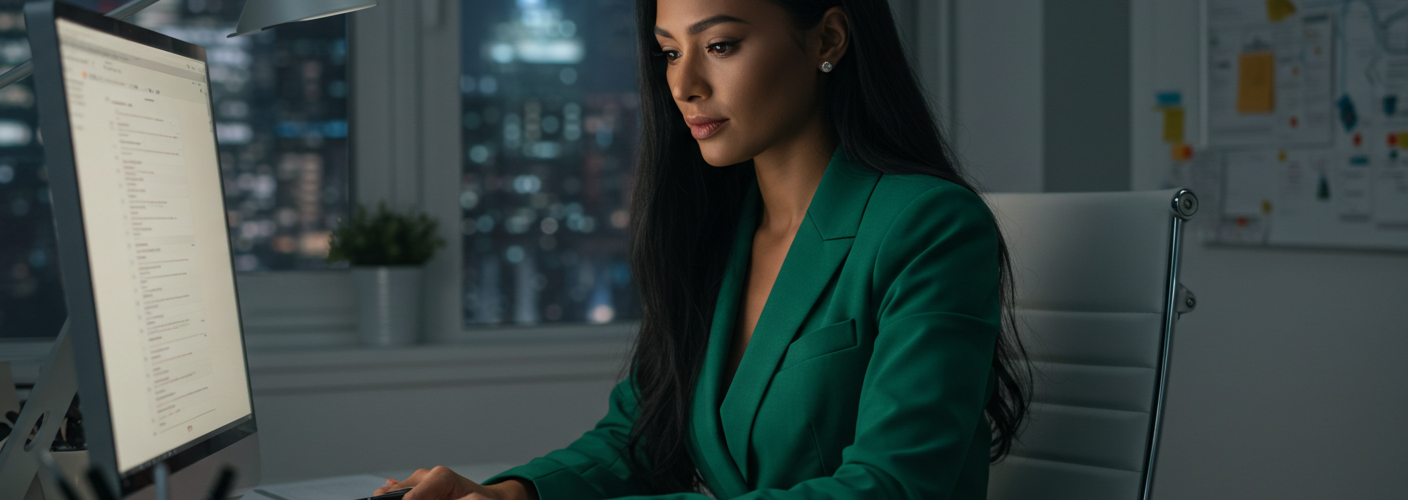




Add comment