In an era where customization reigns supreme, users of Windows are constantly seeking ways to enhance their desktop experience. One popular tool that has emerged is Windhawk, a powerful utility that allows for extensive customization of the Windows interface. Among its features is the ability to hide tray icons, giving users a cleaner, more organized look—resembling a dock-like taskbar. If you are looking to declutter your system tray and achieve a more minimalistic setup, this article will guide you through the process.
Understanding Windhawk and Its Features
Windhawk is designed for users who want more control over their Windows environment. It facilitates various modifications, including taskbar customization, hiding specific application icons, and more. By utilizing Windhawk, users can transform their standard taskbar into a dock-like interface, similar to what you might find on macOS, thus providing a modern and streamlined user experience.
Steps to Hide Tray Icons in Windhawk
To begin your journey of customizing your tray icons, follow these simple steps:
- Install Windhawk: Ensure that you have Windhawk installed on your system. You can download it from the official website. The installation is straightforward and involves following the on-screen prompts.
- Open Windhawk: After installation, launch the Windhawk application. You will be greeted by a user-friendly interface that allows you to manage various aspects of your Windows environment.
- Access Customization Options: Navigate to the customization or settings section of Windhawk. This is often labeled as “Tasks” or “Customization”.
- Locate Tray Icons Settings: Within the settings menu, look for the option that pertains to the system tray or taskbar customization. This section will allow you to choose how your tray icons are displayed.
- Hide Icons: In this area, you will find the option to hide specific tray icons. You can select the applications you want to hide from the tray. Simply check the boxes next to the icons you wish to conceal.
- Apply Changes: After making your selections, don’t forget to save your changes. There should be an “Apply” or “Save” button at the bottom of the settings menu. Click it to ensure your preferences are active.
- Test It Out: After applying the changes, observe your taskbar. The selected tray icons should now be hidden, offering a more organized appearance. If you need to revert the changes or adjust your selections later, you can return to the Windhawk settings.
Benefits of Hiding Tray Icons
Customizing your taskbar and hiding tray icons using Windhawk can greatly enhance your productivity and declutter your workspace. A clean taskbar allows for quicker access to frequently used applications without the distraction of multiple icons. It can also improve system performance, as fewer icons can lead to faster taskbar loading times.
Conclusion
With Windhawk, hiding tray icons is a straightforward process that promises a cleaner, more efficient workspace. By following the steps outlined above, you can create a dock-like taskbar that not only looks sleek but also improves your overall computing experience. Whether you’re a fan of minimalism or just looking for easier navigation, Windhawk provides the tools needed to tailor your Windows environment to your liking. So, get started on your customization journey today and enjoy a decluttered workspace!
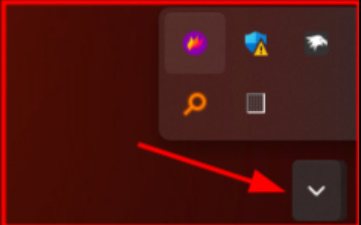




Add comment