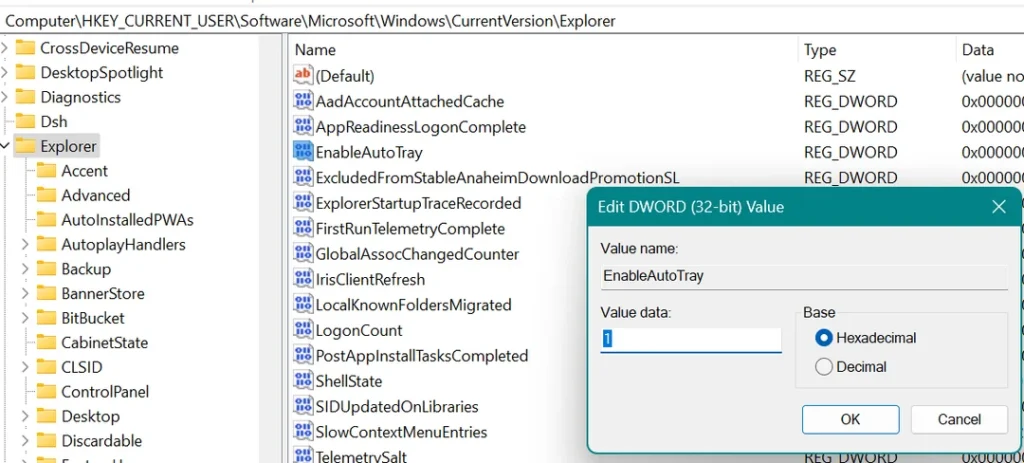
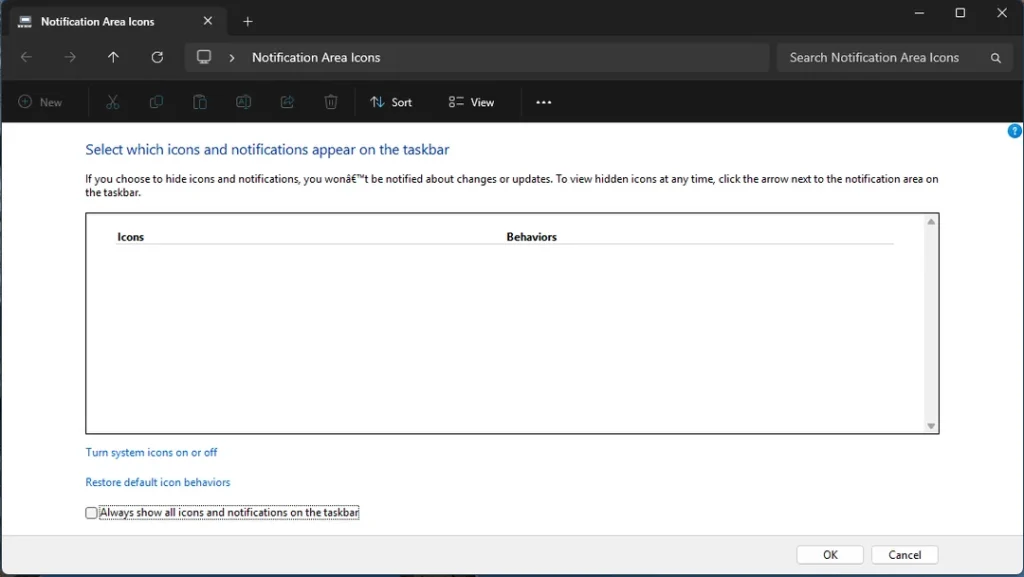
Fixing the “Always Show All Taskbar Icons” Checkbox Issue in Windows 11
Ever since Windows 11 rolled out, users have been exploring new features and functionalities, including modifying the taskbar settings for better workflow. One of the popular hacks is to ensure that all taskbar icons and notifications are always visible. However, some users have encountered an issue where they can’t enable the “Always show all icons and notifications on the taskbar” checkbox, leaving them frustrated. If you’re facing this issue after a fresh install of Windows 11 Pro, follow this guide to troubleshoot.
Understanding the Issue
After upgrading to Windows 11, some users may find that in step 8 of the usual process, the checkbox for “Always show all icons and notifications on the taskbar” appears to be responsive but cannot be selected. This is evidenced by the checkbox flickering when clicked but not toggling from its default state. Such behavior can be confusing, especially for those accustomed to the straightforward nature of Windows 10.
Steps to Troubleshoot
- Ensure Windows is Up to Date: Microsoft frequently rolls out updates to fix bugs. Head to Settings > Windows Update and check for any available updates. Installing the latest updates might resolve the issue.
- Restart Windows Explorer: Sometimes, simply restarting Windows Explorer can refresh the taskbar settings. Right-click on the taskbar and select Task Manager. Find “Windows Explorer” in the list, right-click it, and choose “Restart.”
- Check for Conflicting Applications: Certain third-party applications, especially those that customize the taskbar, can conflict with system settings. Temporarily disable or uninstall such applications and see if the checkbox becomes clickable.
- Registry Tweaks: If you’re familiar with editing the registry, you can try modifying the settings directly. Before making any changes, backup your registry:
- Press
Win + R, typeregedit, and hit Enter. - Navigate to
HKEY_CURRENT_USER\Software\Microsoft\Windows\CurrentVersion\Explorer\Advanced. - Look for the DWORD value named
ShowAllNTA. If it doesn’t exist, you can right-click and create it. Set its value to1to enable showing all icons. - Close the registry editor and restart your PC.
- Create a New User Account: To determine if the issue is user-specific, create a new local account in Windows Settings. Log into this account and check if you can access the taskbar settings without issue.
- Run System File Checker: Corrupt system files can lead to unexpected behavior. Running the System File Checker may identify and repair these files:
- Open Command Prompt as an administrator and type
sfc /scannow. Press Enter and wait for the process to finish.
- Feedback Hub: If none of the above fixes work, consider reporting the problem via the Windows Feedback Hub app. It’s an essential tool that allows users to share bugs or issues directly with Microsoft.
Conclusion
The inability to toggle the “Always show all icons and notifications on the taskbar” feature can be frustrating, especially after a fresh installation of Windows 11. However, by following the troubleshooting steps outlined above, you should be able to resolve the issue. Should the problem persist, regularly checking for system updates or providing feedback to Microsoft will help improve the overall user experience in future releases.
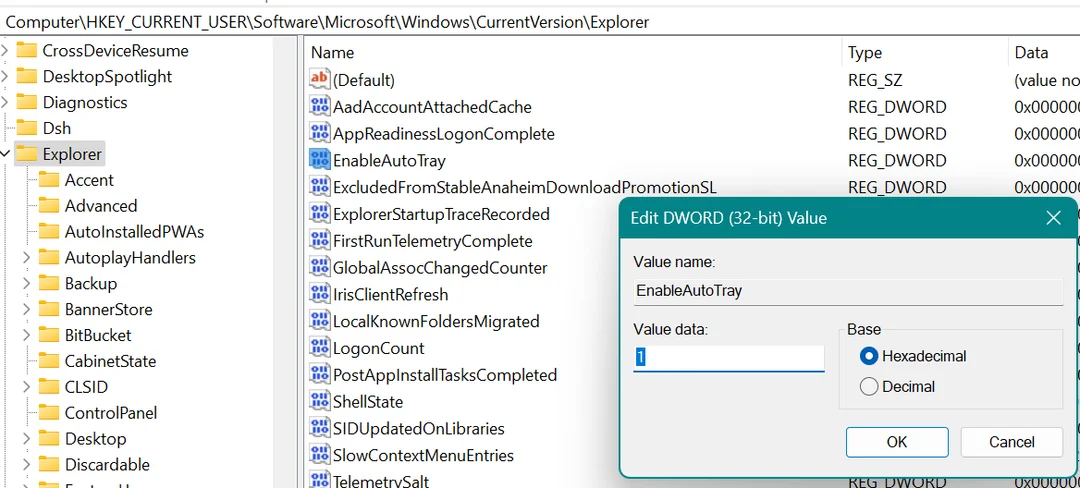




Add comment