If you are a multi-monitor user, you probably have a setup that suits your unique workflow and preferences. For some, having a second monitor positioned specifically in the upper left corner might be the best arrangement for productivity. However, if you recently upgraded from Windows 10 to Windows 11 and encountered issues maintaining this desired display layout, you’re not alone. Let’s explore how to troubleshoot this common problem and customize your experience.
Understanding the Basics of Multiple Displays
In Windows, each monitor is treated as an independent display screen. By default, users can rearrange and position these screens virtually in the Display Settings menu. This feature enables you to drag and drop monitors based on how they are physically arranged on your desk. Ideally, this configuration allows for a seamless mouse transition between screens, which is essential for efficient multitasking.
The Issue: Mouse Pointer Movement
After upgrading to Windows 11, many users have reported discrepancies in how their mouse pointer behaves when crossing from one monitor to another. Specifically, in your scenario, when you place the mouse at the top of the primary monitor, it unexpectedly moves to the bottom right corner of the secondary monitor. This behavior is not just an inconvenience; it disrupts your workflow and can be quite frustrating.
Steps to Configure Your Multi-Monitor Setup
- Access Display Settings: Right-click on the desktop and select “Display settings.” This will take you to the configuration menu for multiple displays in Windows 11.
- Rearranging Monitors: In the display settings window, you should see visual representations of your monitors labeled as 1 and 2. Drag the second monitor icon (your upper left monitor) to the appropriate position relative to your primary monitor. Ensure that it truly reflects the physical arrangement of your monitors.
- Checking Alignment: One common mistake is having the two screens misaligned vertically or horizontally. Make sure that the tops of the icons for each monitor are aligned if one monitor is above another. You can adjust the height by dragging it up or down.
- Orientation: Ensure that both monitors are set to their correct orientation, either landscape or portrait, which can also affect how the mouse behaves.
- Checking Display Resolution: Different resolutions can cause issues with how mouse movement is handled between displays. Ensure both monitors are set to their native resolution.
- Test the Mouse Movement: After making adjustments, test the mouse pointer movement to ensure it behaves as expected. Move the cursor towards the top of the primary monitor and check if it smoothly transitions to the upper left corner of the secondary monitor.
- Update Display Drivers: Sometimes, outdated graphics drivers can cause anomalies. Visit the manufacturer’s website or use Device Manager to check for any available updates for your display drivers.
Conclusion
While Windows 11 brings a variety of new features, some users may face challenges with multiple monitor setups, particularly with specific configurations such as in your case. By carefully adjusting your display settings and aligning your monitors properly, you can enhance your productivity without the frustration of erratic mouse movement. If problems persist, don’t hesitate to reach out to Microsoft Support for assistance, as they can provide further insights tailored to your specific setup. Embracing the quirks of technology can be a journey, but with a little patience, you can create a setup that works perfectly for you.
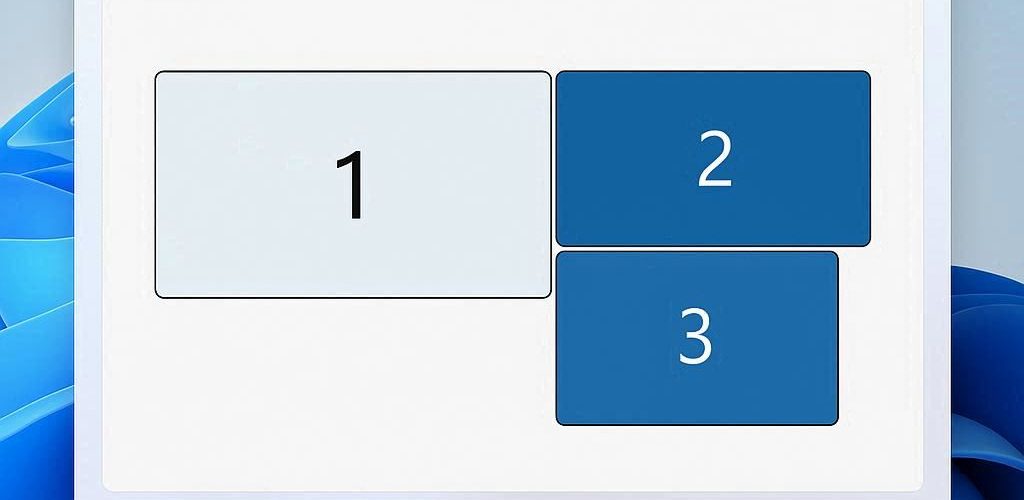




Add comment