Navigating Between Monitors with Different Resolutions: A Windows 11 Dilemma
In today’s digital landscape, it’s not uncommon for professionals and enthusiasts to use multiple monitors for enhanced productivity. However, when these monitors feature different resolutions and DPI settings, users often encounter frustrating cursor movement issues. If you find yourself moving a cursor between varied resolution displays—say between three 1440p monitors and one 4K monitor—you’re not alone. This situation can lead to erratic cursor jumps, especially when a higher resolution monitor is scaled for better visibility. Here, we delve into the problem and explore potential solutions.
The Problem Explained
When using multiple monitors with different resolutions, Windows attempts to manage them based on their physical dimensions and resolution scaling. In your case, while all four monitors are 27 inches, the 4K monitor at 150% scaling appears much larger to the operating system. Consequently, Windows miscalculates the cursor’s position as you move between screens, resulting in jumps or erratic behavior that can disrupt your workflow.
This issue isn’t exclusive to Windows 11; it’s been a persistent concern for users across various operating systems. Yet, it’s certainly perplexing that as we approach 2025, a user-friendly seamless transition between monitors of differing DPI still seems to elude us.
Current Workarounds
One application that has garnered attention for alleviating the cursor movement issue is Cursr. While it does help mitigate the discomfort of switching between screens, it’s clear that a complete solution is still sought after. Users can also manually adjust display settings to bring DPI as close to uniform as possible; however, achieving a perfect match is often impractical.
Here are some practical adjustments you can consider:
- Display Scaling:
Adjust the display scaling settings for each monitor from the Settings menu (Settings > System > Display). Set the scale to a similar percentage across all monitors. While it may not be perfect, it can reduce the disparity in cursor movement. - Align Monitors Properly:
In the Display settings, you can click and drag the visual representation of your monitors to align their edges. This can help to ensure that when the cursor crosses from one display to another, it remains on the same vertical axis. - Experiment with Different Resolutions:
If feasible, consider lowering the resolution of the 4K monitor to match the others or using a custom resolution that produces similar visual DPI without overly scaling the display. - Third-Party Applications:
Besides Cursr, explore other third-party applications designed to enhance multi-monitor setups. Tools like DisplayFusion and Actual Multiple Monitors may offer additional features and configurations that can help manage and improve cursor movement across displays.
Conclusion
Dealing with cursor movement across different resolutions and DPI settings can be an exasperating experience, especially with a setup involving multiple monitors like yours. While there are workarounds to reduce the frustration, a comprehensive fix remains elusive. By aligning settings across displays and trying different applications, you can make the experience of navigating between monitors a bit smoother. As technology continues to evolve, we hope future updates will address this longstanding issue, providing users with the seamless multi-monitor experience they deserve.
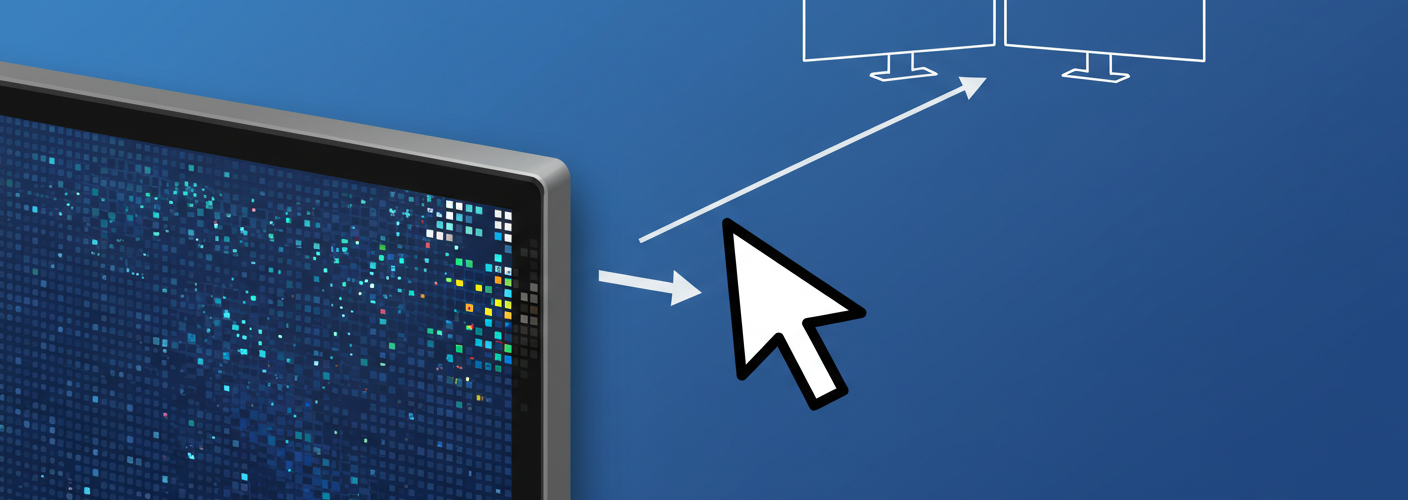




Add comment