When it comes to enjoying 4K HDR media files on Windows 11, finding the right software can significantly enhance your viewing experience. You’re not alone in your search for a media player that balances high-quality visuals with great audio and an intuitive interface. Based on your current experiences with KODI and VLC, let’s explore some options that might provide the best of both worlds.
1. MPC-HC (Media Player Classic – Home Cinema)
MPC-HC is a lightweight yet powerful media player that can handle 4K HDR content effectively. Many users appreciate its simple and customizable interface, which provides a user-friendly experience akin to VLC. The player supports a variety of codecs and formats, ensuring that your HDR media files are played back with excellent quality. You can also tweak settings for color levels to enhance HDR playback, which may address some of the issues you’ve encountered with washed-out colors in VLC.
2. PotPlayer
PotPlayer is another highly rated media player that provides a rich feature set. Many users prefer PotPlayer for its flexibility and extensive options regarding audio and video settings. It supports HDR playback and offers fine-tuning capabilities for color and contrast, which could help replicate the vibrant visuals you appreciate in KODI. Additionally, PotPlayer tends to have superior audio quality, giving you a more immersive listening experience.
3. Movies & TV (Windows 11 Built-In App)
The built-in Movies & TV app on Windows 11 offers seamless integration with the operating system and supports 4K HDR playback. While it might not have as many features as dedicated media players, it provides a straightforward interface and automatic adjustments for HDR content. The quality of audio is also respectable, though it depends on your system and the audio device you’re using. It’s worth trying for a straightforward, hassle-free viewing experience.
4. CyberLink PowerDVD
If you’re willing to invest in premium software, CyberLink PowerDVD is an excellent choice for those who take 4K HDR seriously. It is specifically optimized for high-definition media playback and offers rich audio settings and enhancements. PowerDVD also includes features to switch between HDR formats automatically, ensuring that your 4K HDR content looks as good as possible. While it comes with a cost, the vast range of features may make it worthwhile for serious media enthusiasts.
Tips and Tweaks
For KODI:
- Explore video settings in KODI to adjust brightness, contrast, and color levels. Some users report success using specific HDR settings to enhance their video output quality.
- Make sure your graphics drivers are updated; improvements in drivers can enhance performance and quality in KODI.
For VLC:
- You can experiment with the VLC settings under Tools → Preferences → Video. Adjust the video output settings to Direct3D11 or OpenGL, which may improve color output.
- To enhance audio quality in VLC, navigate to Tools → Preferences → Audio and enable the “Use Audio Boost” option.
Experimenting with these players and configurations can help you find the best solution for your specific needs. Each software offers unique features that can cater to different aspects of your viewing experience, so it might take some time to discover the perfect match for your 4K HDR content on Windows 11. Happy watching!
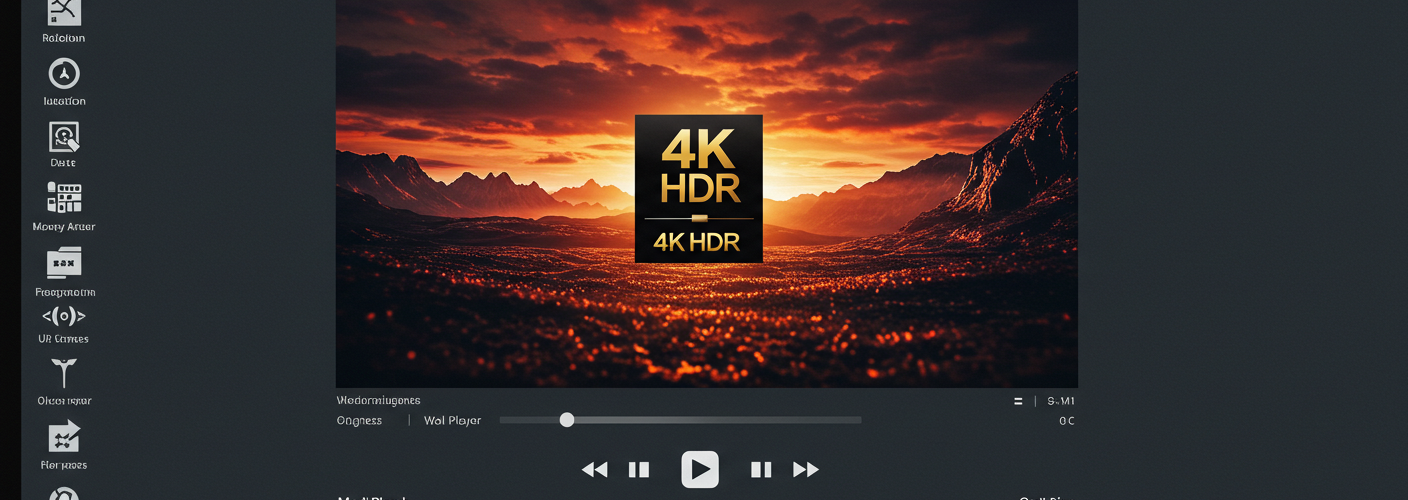




Add comment