If you’ve recently upgraded to Windows 11, you might have noticed that some applications you pin to the taskbar open as separate instances, while others behave differently. Programs like Kakaotalk and Discord seamlessly open within a single taskbar icon, while others, like Chrome and Steam, seem to clutter your taskbar with multiple icons. This can be frustrating, especially if you prefer a clean and organized workspace. Fortunately, there are ways to streamline your taskbar and combine these programs effectively.
Understanding the Default Behavior
Windows 11 manages pinned taskbar programs in a specific way: some programs are designed to open in a single window instance, while others create new instances each time you click their icons. This inconsistency can detract from the tidy look that many users desire. For example, messaging apps like Kakaotalk and Discord typically minimize to a single icon, promoting a more organized taskbar experience. In contrast, web browsers and gaming platforms may not adopt the same behavior by default, often leading to multiple instances cluttering your interface.
Solutions to Combine Taskbar Icons
While the “Combine taskbar buttons and hide labels” setting is a good starting point, it may not solve the problem for all applications. Here are some effective strategies to consider:
- Check the Application Settings:
Some applications have their own preferences related to taskbar behavior. Explore the settings menu of applications like Chrome and Steam. Look for options related to window behavior or taskbar integration that might enable single-instance operation. - Use Taskbar Tweakers:
A third-party tool like TaskbarX or similar taskbar management software can offer customizable options that Windows doesn’t provide. These tools often allow you to modify how taskbar icons behave, including combining them into a single instance regardless of the default settings. - Pin the Application’s Launcher:
For applications that clutter the taskbar, consider pinning their launcher instead. For example, you might pin a shortcut for a specific workspace or tab in Chrome, which can reduce the instances opened whenever you launch the browser. - Utilize Grouping Features:
In Windows 11, the grouping of similar applications can help manage your taskbar more effectively. While not all apps support grouping, you can manually organize how they appear on the taskbar. Right-click on a taskbar icon, and see if there are options that allow you to group them based on your preference. - Feedback to Microsoft:
If you find that certain applications are still not behaving as you’d like, consider providing feedback to Microsoft through the Feedback Hub. User suggestions can drive future updates and improvements in taskbar functionality.
Final Thoughts
Navigating the taskbar in Windows 11 can be tricky at times, especially when dealing with apps that don’t perform uniformly. By understanding the default behaviors, tweaking application settings, using third-party tools, and providing feedback to Microsoft, you can work towards a more efficient and organized workspace. Remember, a clean taskbar not only enhances your aesthetic experience but can also improve productivity as you navigate through different applications seamlessly. With these tips, transforming your taskbar into a more functional space is entirely achievable.
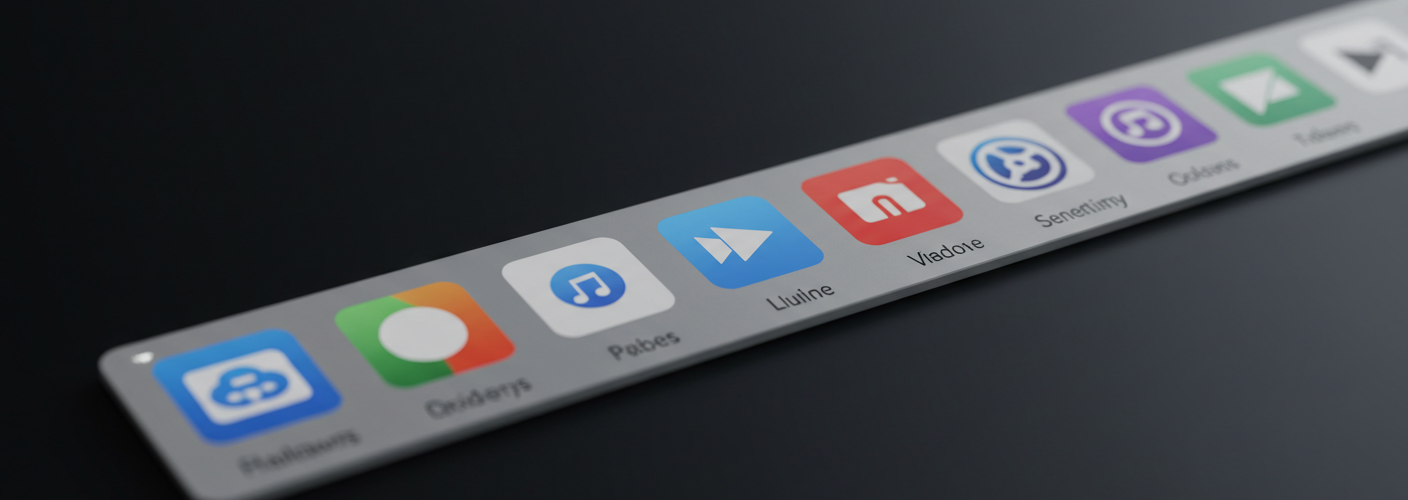




Add comment