For many IT administrators and tech-savvy users, customizing the Windows operating system to enhance usability and security is a common task. One such customization could involve disabling certain search features to streamline the user experience. If you’ve already removed the taskbar search and widgets but noticed that the search area still appears when you click on the Start menu, you are not alone. This guide will help you identify the area in question and explain how to disable it through Group Policy settings.
Understanding the Search Area
The area that appears when you click on the search bar at the top of the Start menu is commonly referred to as the “Windows Search.” This feature provides quick access to files, folders, applications, and web results directly from the Start menu. However, in some environments, such as corporate settings or for users who prefer a minimalist interface, it may be desirable to disable this feature entirely.
Group Policy Settings to Disable Windows Search
To disable the Windows Search feature using Group Policy, follow these steps:
- Open the Group Policy Editor:
- Press
Win + Rto open the Run dialog. - Type
gpedit.mscand press Enter. This will open the Local Group Policy Editor.
- Navigate to the Search Policies:
- In the Group Policy Editor, navigate to the following path:
User Configuration>Administrative Templates>Start Menu and Taskbar
- Find the Appropriate Policy:
- Look for the policy setting named “Allow users to search the Start menu”. This setting controls whether users can access search from the Start menu.
- Disable the Search Policy:
- Double-click on the “Allow users to search the Start menu” policy.
- In the window that appears, select “Disabled”. This will prevent users from using the search option from the Start menu.
- Click Apply, then OK to save your changes.
- Additional Settings:
- If you want to further limit search capabilities, consider also adjusting other related settings in the same section, such as “Don’t search the web or display web results in Search” and “Do not allow web search.”
- Refresh Group Policy:
- To ensure that your changes take effect, you may need to refresh the Group Policy. You can do this by opening Command Prompt and typing:
gpupdate /force
- Restart the Computer:
- Restarting the machine may be necessary to apply all changes.
Conclusion
By following the steps outlined above, you can effectively disable the Windows Search feature that appears when users click on the Start menu search bar. This not only provides a cleaner interface but also can enhance security parameters by limiting access to search functionalities. Always ensure you communicate these changes with users in your environment to prevent confusion or frustration over missing features. Customizing Group Policy settings is a powerful tool that allows for tailored system management, aligning with the unique needs of your organization.
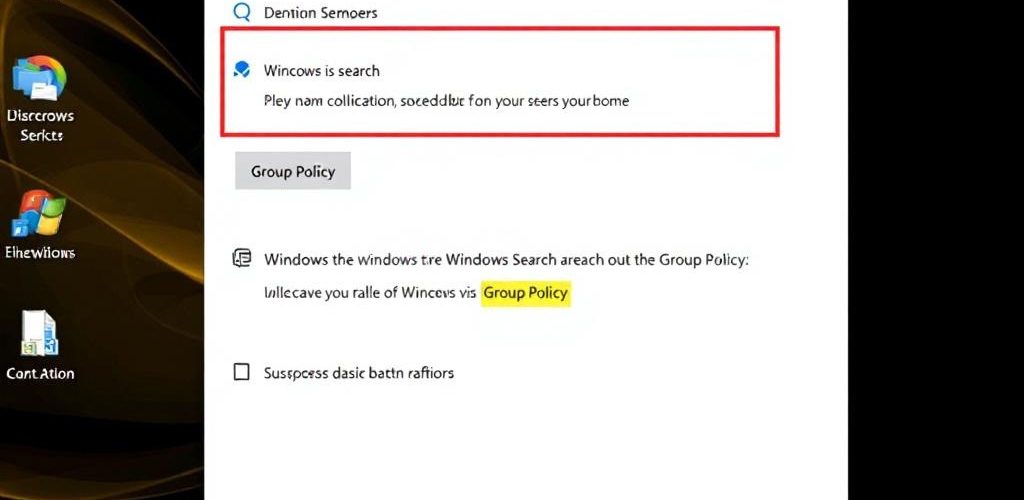




Add comment