How to Delete Personal Info from a Screenshot File on Windows
In today’s digital age, privacy and data security are paramount. When taking screenshots, many users are often unaware that personal information, like names and email addresses, can be embedded in the file properties. This article aims to guide you through the steps to delete this personal info from your screenshots before sharing them with others.
Understanding File Properties
When you take a screenshot on a Windows computer, the system collects specific metadata and embeds it in the file. This metadata can sometimes include your username, email address, and other identifiable information that was associated with your account when the screenshot was taken. If you share this file without removing this information, the recipient may access the file properties and see details about you that you might not want to disclose.
Why Remove Personal Information?
The reasons for removing personal information from files before sharing can vary. You may be concerned about privacy, or perhaps you’re sharing information in a professional setting where personal identifiers should not be included. Furthermore, malicious individuals may use such details for identity theft or unwanted spam. Regardless of the reason, taking precautions is always beneficial.
How to Remove Personal Information from Screenshot Files
Follow these simple steps to delete your personal info from a screenshot file in Windows:
- Capture the Screenshot: Take your screenshot as you normally would using the ‘PrtScn’ key, ‘Windows + Shift + S’, or other methods available in Windows.
- Locate the Screenshot File: Once you’ve taken the screenshot, navigate to the folder where the file is saved. Typically, this will be in your ‘Pictures’ folder unless you’ve specified another location.
- Access File Properties:
- Right-click on the screenshot file.
- Select “Properties” from the context menu.
- Go to the “Details” tab. Here, you will see various metadata attributes including your name and potentially your email address.
- Remove Personal Information:
- In the “Details” tab, look for the option “Remove Properties and Personal Information” at the bottom of the window.
- Click on it, and a new dialog box will pop up.
- You will have two options:
- Create a copy with all possible properties removed.
- Remove the following properties from this file: [check the boxes you want to remove].
- Choose the option that suits your needs. If you simply want to eliminate your personal information without creating a copy, select the second option.
- Save Changes: Click “OK” to apply the changes. If you chose to create a copy, make sure to use the new file going forward.
Additional Tips
- Consider Using Image Editors: Third-party tools or built-in editors like Paint can be used to edit the image itself. These can strip out metadata when saving the edited version.
- Stay Informed: Always be proactive about what information you share, both in digital files and online communications.
- Regularly Check Your Privacy Settings: Familiarize yourself with your operating system’s privacy settings to optimize your security and personal information protection.
By following these steps, you’ll be able to share your screenshots without exposing your personal information, giving you peace of mind in both personal and professional communications. Take control of your digital privacy and become more aware of the files you share.
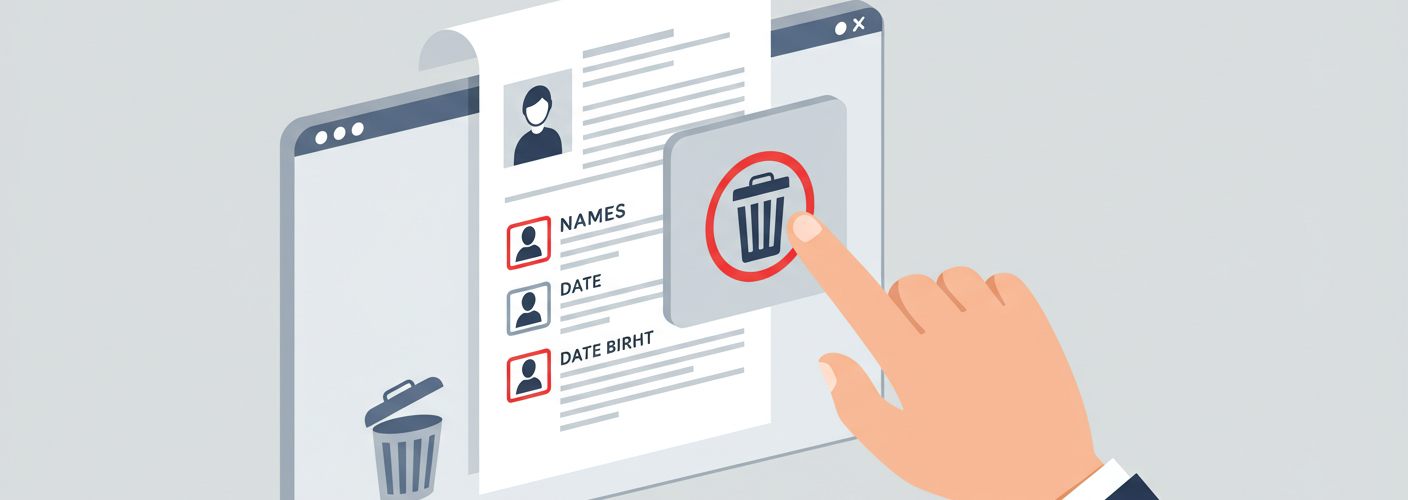




Add comment