How to Convert Multiple JPG and PNG Files to HEIC Format
In today’s digital world, image quality and storage efficiency are more important than ever. One of the most effective ways to maintain high-quality images while minimizing file size is through the HEIC (High-Efficiency Image Coding) format. If you’ve been looking for ways to convert large numbers of JPG and PNG files into HEIC, this guide will walk you through some methods to achieve that seamlessly.
Understanding HEIC Format
Before diving into the conversion process, it’s essential to understand why HEIC is a preferred format for many users. Introduced with Apple devices running iOS 11 and later, HEIC supports 16-bit color, better compression than JPG, and can store multiple images in one file (great for bursts or animations). This means that images look great while taking up significantly less space on your device.
How to Convert JPG/PNG to HEIC
- Online Converters: There are numerous online tools that allow you to convert multiple images easily. Websites like CloudConvert, Zamzar, or Convertio enable you to upload your JPG and PNG files, select HEIC as the desired format, and start converting. Here’s how to use one:
- Visit your chosen online converter.
- Upload your JPG/PNG files. Many sites allow batch uploads, so you can convert multiple files at once.
- Select HEIC as the output format.
- Click on the convert button and wait for the process to complete.
- Download the converted HEIC files to your device.
Keep in mind that using online converters requires a stable internet connection and may have file size limits. Additionally, be cautious about uploading sensitive images due to privacy concerns.
- Desktop Applications: If you prefer to keep your conversions offline, various desktop applications make it easy to bulk convert images. Software like Adobe Lightroom, iMazing HEIC Converter, or Switch can handle this task efficiently.
- For instance, to use iMazing HEIC Converter:
- Download and install the application on your computer.
- Open the program and drag-and-drop your JPG/PNG files into the interface.
- Choose HEIC as the output format and adjust settings if necessary, like image quality or compression level.
- Click the convert button to start the process, and your files will be saved in the HEIC format.
- Mac Users: If you are using a Mac, the built-in Preview app can be utilized to convert images. You can select multiple files, open them in Preview, go to “File,” select “Export,” and choose HEIC as the format. This method is particularly straightforward and does not require additional software.
- Mobile Apps: For those converting images on mobile devices, numerous apps are available on both iOS and Android. Applications like “JPEG to HEIC Converter” can help you convert files directly on your phone or tablet without the need for a computer.
Final Thoughts
Converting JPG and PNG files to HEIC format can be a straightforward process, whether you choose to do so online, through desktop applications, or using your mobile device. Each method has its advantages, so it’s essential to choose the one that fits your needs. With the right tools, you can efficiently manage your image files while enjoying the benefits of the HEIC format, such as enhanced quality and reduced storage space. Now, you can keep your image library organized and optimized for your digital lifestyle!
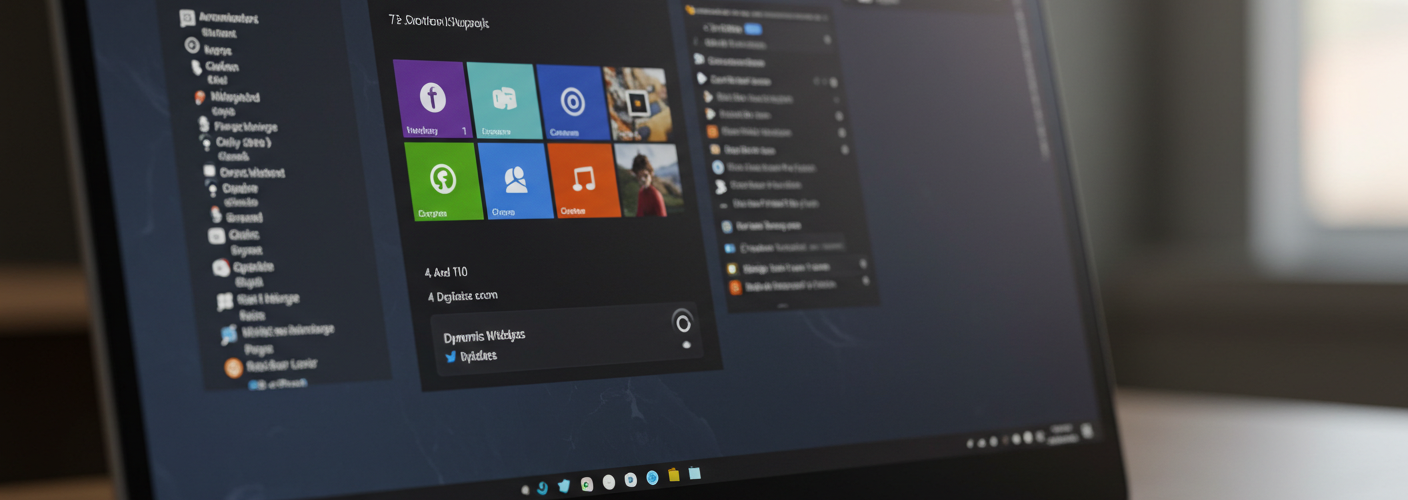




Add comment