Enhance Your Presentations with an Annotation Tool for Windows Desktop
In today’s world of remote conferencing and virtual presentations, having the right tools can significantly enhance the effectiveness of your communication. Whether you’re a teacher conducting virtual classes, a professional holding meetings, or a content creator sharing videos, being able to annotate your screen in real-time can elevate your presentations. An annotation tool designed specifically for Windows desktops can be a game-changer, especially for users with touchscreens and stylus capabilities.
The Need for Screen Annotation
Imagine you’re in a meeting on Zoom or Microsoft Teams, presenting a complex Excel spreadsheet or showcasing a new project on your desktop. You want to highlight specific areas, add context, or make modifications on the fly to ensure your audience follows along with your presentation. While many screen sharing tools allow you to share your screen, few offer robust annotation features that can truly engage your audience.
For users who have touchscreen laptops and stylus pens, an annotation tool can transform any shared visual content into an interactive experience. Not only can you annotate documents like Word or PDF files, but you can also draw over your entire desktop, enhancing your narrative as you present.
Features to Look For
When searching for an ideal annotation tool for your Windows desktop, consider the following features:
- Versatile Compatibility: The tool should allow you to annotate across various applications, including desktop interfaces, Office applications like Word and Excel, and even media players when showcasing videos.
- Real-Time Annotations: Live annotation functionality is crucial. You want to be able to draw, highlight, or erase on the screen as you speak, making your presentation dynamic and responsive to the audience’s needs.
- User-Friendly Interface: A straightforward, intuitive interface that allows for easy access to tools like pens, highlighters, shapes, and text boxes can make a significant difference during high-pressure situations.
- Temporary Annotations: Having the ability to delete annotations instantly or after a set period (like 10 seconds) can keep your presentation clear and free of clutter. This feature allows you to draw attention to crucial points without leaving permanent marks.
- Screen Overlay: The tool should function as an overlay on your existing applications, meaning that you can interact with multiple software programs simultaneously while still providing annotations.
- Simplicity in Sharing: Easily share your annotated screen with meeting attendees to ensure everyone is on the same page. This is especially helpful when discussing intricate details or collaborating on projects.
Current Options in the Market
There are several annotation tools available for Windows that meet these criteria. Applications such as Microsoft OneNote, Zoom’s built-in annotation features, or dedicated tools like Epic Pen and Xodo bring a wealth of capabilities tailored to enhance your presentation without interrupting the flow of your meeting.
Conclusion
As virtual meetings continue to dominate how we communicate, investing in an annotation tool can provide a significant advantage. With the right software, enhancing your presentations with real-time, interactive annotations can clarify your points and foster greater engagement with your audience. Whether you’re conducting a business meeting, teaching a class, or creating content, being able to annotate anything on your screen offers immense value. Embrace this tech capability today, and elevate your presentation game!
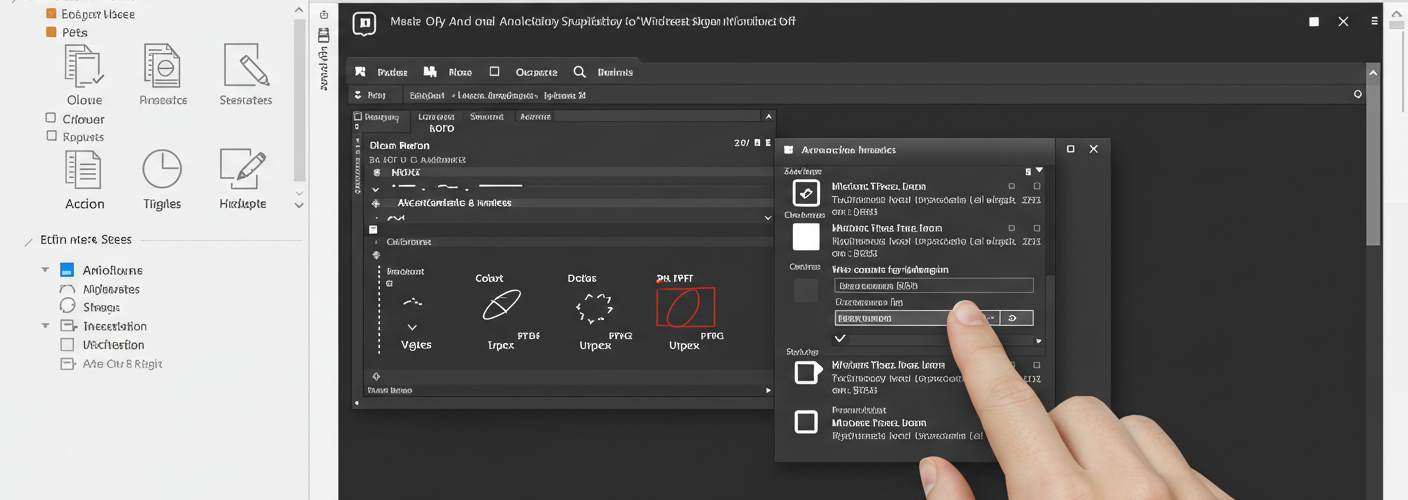




Add comment