Optimizing Windows 11 on a Virtual Machine for VPN and Remote Desktop Use
In today’s remote working environment, finding efficient ways to use resources is more important than ever. If you’re running Windows 11 on a virtual machine (VM) primarily for VPN and Remote Desktop Protocol (RDP) access, you may be concerned about storage space. A fresh install of Windows 11 can occupy around 40GB, which can quickly add up, especially on devices with limited capacity. Fortunately, there are ways to optimize your Windows installation and reduce its storage footprint without compromising functionality or security.
1. Streamline Your Windows Installation
When setting up your VM, consider using the Windows 11 ISO to perform a minimal installation. During installation, uncheck features or components that you know you won’t need, such as optional language packs, Cortana, and other pre-installed applications. This process can help you save precious space.
If you’ve already installed Windows 11, you can still disable some features. Navigate to Settings > Apps > Optional Features and review what is installed. You can remove applications such as Xbox Game Bar, OneDrive, and various Microsoft Store applications that you won’t be using.
2. Utilize Windows Lite or Custom Builds
For users looking to take it to the next level, consider using a Windows Lite version or a custom version of Windows. This can significantly shrink the size of your installation because they come stripped of unnecessary bloatware. Note that custom builds typically require some technical knowledge and may come with varying levels of support and updates. Always ensure you’re obtaining these versions from reputable sources to maintain security.
3. Use Disk Cleanup
After your installation, run the built-in Disk Cleanup tool to remove temporary files and system files that are no longer needed. This tool can free up space occupied by Windows updates, cache, and previous installations. You can access it by searching for “Disk Cleanup” in the Start menu, selecting your virtual disk, and following the prompts.
Additionally, consider changing your Virtual Machine’s settings to allocate less space for snapshots and virtual hard drives only when necessary, as these can accumulate over time.
4. Adjust Windows Update Configuration
Windows updates are crucial for security, but you can adjust how they function to minimize storage usage. Go to Settings > Update & Security > Windows Update > Advanced Options. Choose the option to defer updates. While you won’t receive updates immediately, you can control when they occur, which can be beneficial for managing disk space.
5. Leverage Peripheral Software
Instead of running multiple applications within your Windows environment, you might consider using external VPN clients or dedicated remote desktop tools that operate from your Linux setup. This way, you can connect to your company’s resources without relying heavily on Windows.
6. Monitor Your Usage
Lastly, regularly check your storage usage. Use tools within Windows or third-party applications to monitor what’s taking up space and to keep track of unnecessary files accumulating over time.
Conclusion
By combining these strategies—streamlining the installation process, utilizing built-in tools, and adjusting settings—you can achieve a functional Windows 11 VM tailored to your work-from-home needs without compromising on storage space. Remember, the goal is to maintain a balance between efficiency and security, ensuring that you have the necessary tools at your disposal while avoiding unnecessary bloat.
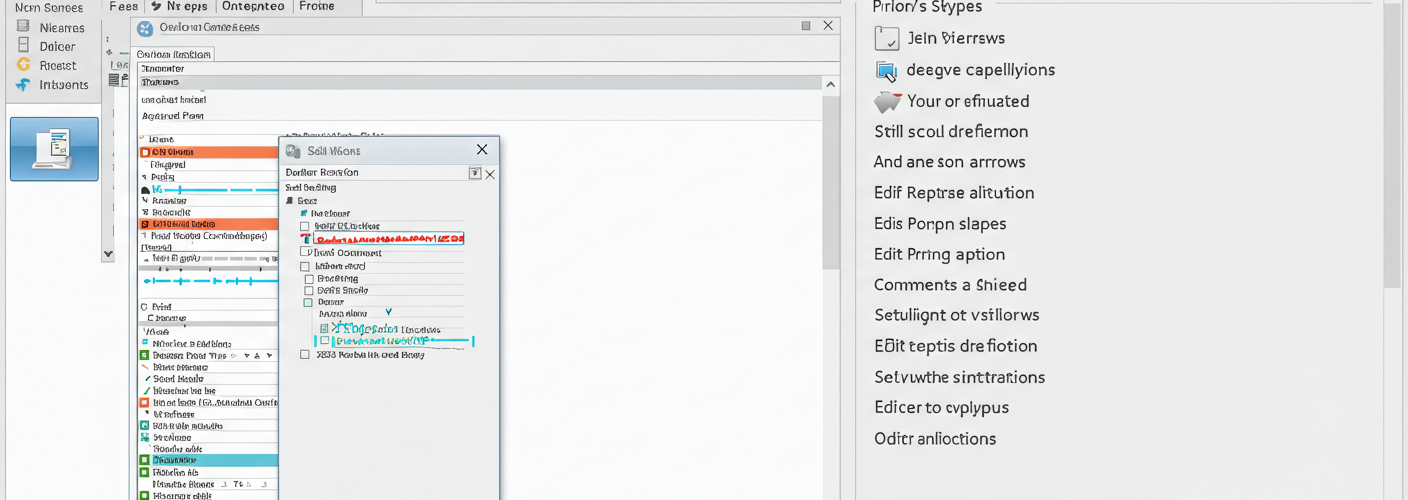




Add comment