How to Manage Apps Not Designed for Multitasking
If you’re using an application from the Microsoft Store designed primarily for mobile systems, you may find that it automatically launches in full-screen mode—often referred to as “borderless” mode. This mode is not only inconvenient for multitasking but can also restrict your ability to carry out other activities simultaneously. However, there are ways to work around this limitation and regain control over your workspace.
1. Use Windows Snap Assist
One of the most straightforward methods to manage app windows in Windows is the Snap feature. This tool allows you to resize and position windows on your screen easily. Here’s how to use it:
- Drag the Window: Click on the title bar of the app. While holding down the mouse button, drag it to the left or right edge of the screen. This will automatically resize the app to occupy half of the screen.
- Keyboard Shortcuts: Alternatively, you can use the keyboard shortcuts. Press and hold the Windows key and then press either the left or right arrow key. This will snap the app to that side of the screen.
2. Adjust Display Settings for Compatibility
Sometimes, adjusting the compatibility settings for the application can help it run in a windowed mode instead of full screen:
- Right-Click on the App: Find the app icon in the Start menu or search for the app, then right-click it.
- Select Properties: From the context menu, click on ‘Properties’.
- Compatibility Tab: Navigate to the Compatibility tab in the window that opens.
- Change High DPI Settings: Check the box for “Override high DPI scaling behavior” and set it to “Application.”
- Run in Compatibility Mode: You might also try running the program in a different version of Windows mode. Click on “Run this program in compatibility mode for” and select an older version of Windows.
After making these adjustments, try launching the app again to see if it runs in a windowed mode.
3. Use Third-Party Applications
If adjustments to the display settings don’t yield the desired results, consider using third-party applications designed to help you manage your screen space more effectively. Programs like Borderless Gaming or Windowed Borderless Gaming can modify the way certain applications are displayed, allowing you to toggle between full-screen and windowed views seamlessly.
These applications simulate borderless windowed modes, making it easy for you to organize your workspace by positioning multiple applications side by side.
4. Explore Virtual Desktops
While not a direct solution to forcing an app into windowed mode, utilizing virtual desktops can enhance your multitasking experience. Here’s how to do it:
- Create a New Virtual Desktop: Press Windows Key + Tab and select “New Desktop” at the top left.
- Switch Between Desktops: You can switch between desktops with Windows Key + Ctrl + Left/Right arrow keys. This allows you to keep different tasks separated and organized.
Conclusion
Operating an app that defaults to full screen can be frustrating, especially when you’re trying to multitask. By utilizing Windows Snap, adjusting compatibility settings, employing third-party applications, and exploring virtual desktops, you can regain control over your digital workspace. These methods ensure that you can use your applications alongside others, making your computing experience more efficient and enjoyable.
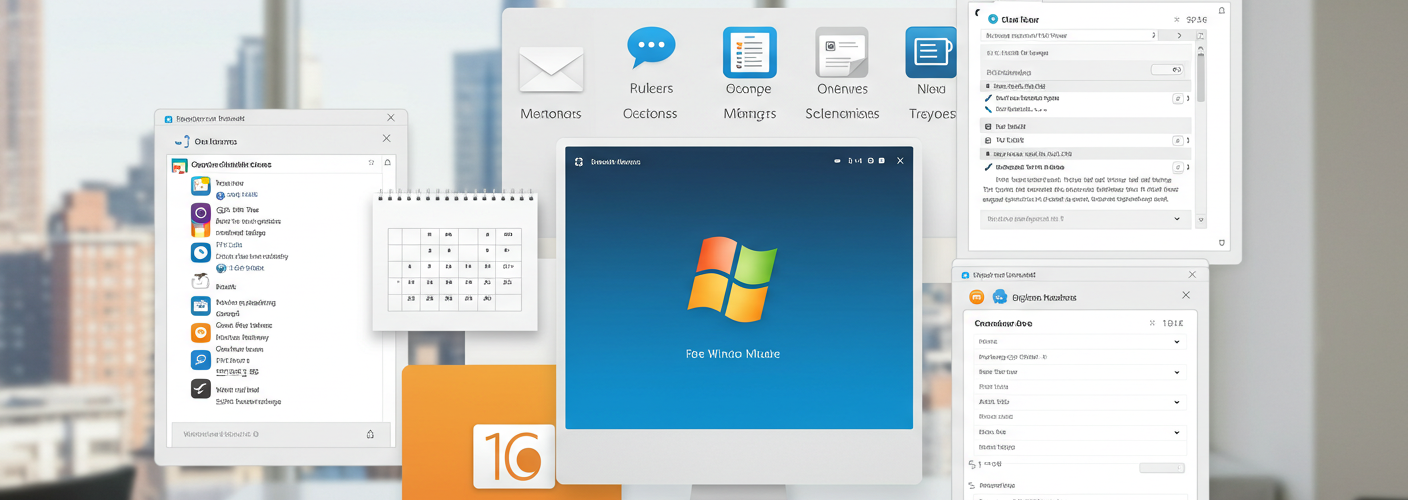




Add comment