For many users, managing their laptop’s power settings efficiently can significantly enhance productivity, especially when running scheduled tasks. While there are several ways to shut down your laptop at a predetermined time—using batch files, Task Scheduler, or third-party applications—the challenge often lies in the automatic startup of the laptop. This article will walk you through the steps for setting up both auto start and shut off for your laptop, ensuring you can streamline your workflow effectively.
Setting Up Automatic Shutdown
Before addressing the issue of auto starting your laptop, let’s first focus on how to set an automatic shutdown. The simplest method to schedule a shutdown is by using Windows Task Scheduler:
- Open Task Scheduler: You can search for it in the Start Menu.
- Create a New Task: Click on “Create Basic Task” in the right-hand pane to start the wizard.
- Name and Describe the Task: Give your task a name and describe its purpose, such as “Auto Shutdown.”
- Trigger: Choose when you want the task to start—daily, weekly, or monthly—and set the specific time for shutdown.
- Action: Select ‘Start a Program’ and in the program/script box, enter
shutdown.exe, and in the “Add arguments (optional)” box, add/s /f. The/sparameter tells the computer to shut down, while the/foption forces running applications to close. - Finish the Setup: Review your settings and click “Finish.” Your laptop will now shut down automatically as scheduled.
Setting Up Automatic Startup
Now, let’s tackle the more challenging part—automating the startup of your laptop. Unlike shutdowns, the ability to start a laptop automatically is often tied to the BIOS settings or the motherboard capabilities. Here’s how to approach it:
- Access BIOS Settings: Restart your laptop and press the required key (like F2, Del, or Esc) to access BIOS. If unsure, check your laptop’s documentation.
- Look for Power Management Settings: Within the BIOS menu, look for sections labeled ‘Power Management’ or ‘Advanced.’
- Enable Wake Timers: Search for an option referred to as ‘Wake on RTC’ (Real-Time Clock) or ‘Wake on Alarm.’ This feature allows the system to power on at a specified time.
- Set the Desired Time: Once you find this setting, enable it and set the day and time when you want your laptop to start. This could be once a week or month, depending on your preference.
- Save and Exit: Make sure to save your changes before exiting BIOS, usually done by pressing F10.
Conclusion
While shutting down your laptop automatically can be easily achieved through Task Scheduler, starting it up requires a little more effort through the BIOS settings. By using both these configurations, you can ensure your laptop is ready to go whenever you need it, enhancing your productivity without the hassle of manual power management. Remember, not all laptops support the same power management features, so results may vary depending on your device. With these setups in place, you can focus more on your work and less on powering up and shutting down your laptop.
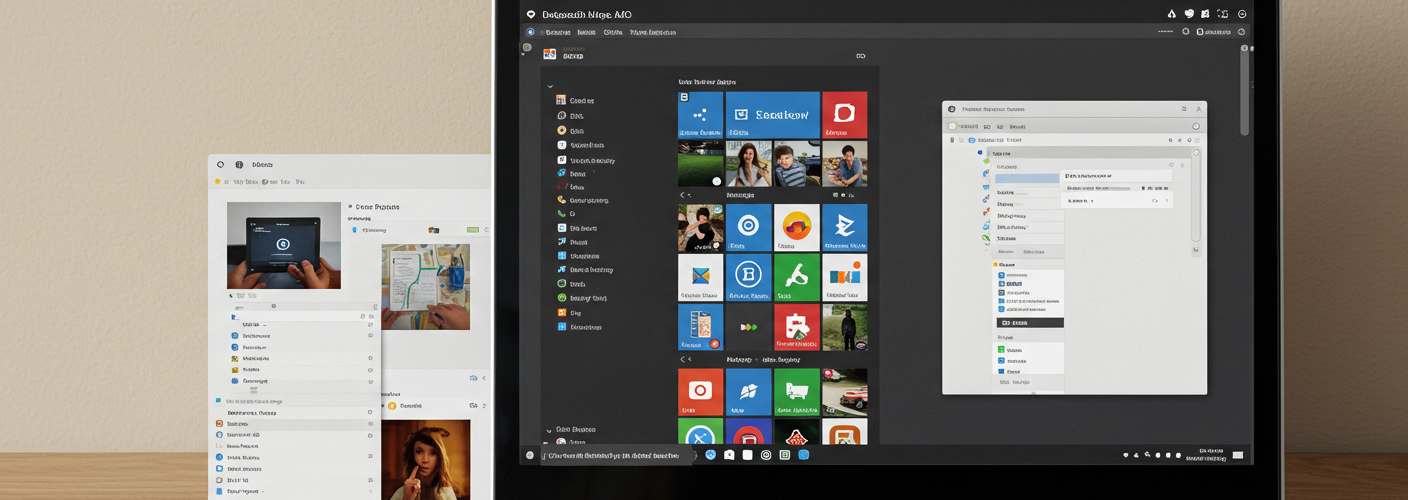




Add comment