The interrobang symbol (‽), a combination of an exclamation mark and a question mark, is a punctuation mark used to express both excitement and inquiry in a single character. While it may not be a staple in everyday writing, its unique role makes it a valuable addition for those who want to convey nuanced emotions in their text. If you’ve recently discovered the utility of the interrobang and are eager to include it in your writing, you’ll be pleased to know that there is a method to type it directly using UNICODE.
Understanding UNICODE and the Interrobang
The interrobang is represented in the UNICODE system by the code point U+203D. In many applications, you might think of entering this character using its decimal equivalent, 8253. However, if you’re using Windows 11, you may find that typing ALT+8253 does not yield the expected interrobang symbol but instead produces the equal sign (=). This can be frustrating, especially if you’re trying to streamline your typing without leaving the keyboard.
Why Does This Happen?
The crux of the issue lies in the way Windows interprets ALT codes. Unlike some other systems that directly recognize UNICODE values, Windows primarily relies on OEM or ANSI code pages. In many Western European versions of Windows, the code page in use is typically Windows-1252. When you input ALT+8253, Windows does not process this as a UNICODE character code. Instead, it treats “8253” as an extended decimal number within the confines of its code page, which leads to incorrect character outputs.
Moreover, the traditional ALT+nnn codes, which allow for inputting special characters, are limited in range. They might function effectively for characters represented by codes up to 255 (0255 in octal), but anything beyond that ventures into non-standard territory, making direct input unreliable.
How to Properly Insert the Interrobang
If you want to bypass the confusion and use the interrobang symbol seamlessly, there are a few alternative methods you can opt for:
- Copy and Paste: The easiest solution is to simply copy the interrobang from a reference source and paste it into your document whenever you need it. You can find it in online resources or even within this article!
- Character Map: Windows has a built-in tool called the Character Map. You can open it by typing ‘Character Map’ in the start menu. From there, you can search for the interrobang, select it, and copy it for your use.
- Custom Keyboard Shortcuts: Some applications allow you to create custom keyboard shortcuts or macros. If you frequently use the interrobang, consider setting one up that inserts the symbol when you press a specific key combination.
- Text Replacement Tools: Use text expansion tools or built-in features in applications that allow you to automatically replace a specific string of text (like “!?”) with the interrobang.
How to Insert the Interrobang Symbol Using UNICODE Code
The interrobang, typified by the unique combination of an exclamation mark and a question mark (‽), is a punctuation mark used to convey a blend of inquiry and exclamation. While it may not be a staple in everyday writing, its use can add a creative flair to your text. Here’s how you can easily insert the interrobang symbol using UNICODE code, focusing particularly on Windows operating systems.
Understanding UNICODE Code
The UNICODE code for the interrobang is 8253. To decode how this number translates to the character you see, you can divide it by 256. The process results in a quotient of 32 and a remainder of 61. This remainder leads us directly to an important point: the number 61 corresponds to the equals sign (=) in ASCII. This information is useful when creating shortcuts or utilizing UNICODE in various applications.
How to Use the UNICODE Code
One of the easiest methods to type the interrobang on Windows is by using a specific keyboard shortcut. For instance, you can use the combination of ALT + 203D. However, this only works if you’ve enabled the EnableHexNumpad feature within the Windows Registry.
Enabling Hex Numpad:
- Open the Windows Registry Editor by typing
regeditin the search bar and pressing Enter. - Navigate to
HKEY_CURRENT_USER\Control Panel\Input Method. - Create a new String (REG_SZ) value named EnableHexNumpad.
- Set the value of this new string to 1.
- Save your changes and reboot your system for the change to take effect.
Once this feature is enabled, you can effortlessly use the ALT + 203D shortcut to insert the interrobang symbol.
Alternative Methods
While the ALT method is straightforward, there are alternative ways to introduce the interrobang into your text. Although these methods can be less intuitive, they serve as reliable options.
- Character Map: You can open the Windows Character Map by searching for
charmap.exein your start menu. Once the map is open, search for “interrobang,” and you will find the symbol. Simply copy and paste it into your document. - Emoji/Symbols Quick Panel: A quicker option might be using the emoji and symbols panel. Press Win + . (full stop) to open the symbols panel, where you can scroll to locate the interrobang and select it.
Special Case: Microsoft Word
If you happen to be using Microsoft Word, there’s an efficient shortcut specifically for this program. All you need to do is type 203D and then press Alt + X. This command will automatically convert the UNICODE code into the interrobang symbol, saving you the extra steps.
Conclusion
The interrobang is a fun and expressive punctuation mark that can enhance your writing in unique ways. Whether you choose to utilize the UNICODE code via the ALT key or explore alternatives like the Character Map or Microsoft Word shortcuts, you now have several methods at your disposal to incorporate this quirky symbol into your text. While direct input of the interrobang using UNICODE is not straightforward in Windows, there are various effective ways to incorporate this expressive symbol into your writing. By using methods like copying and pasting, utilizing the Character Map, or setting up custom shortcuts, you can enrich your text with the interrobang, ensuring that your excitement and inquiries are perfectly expressed. Happy typing!
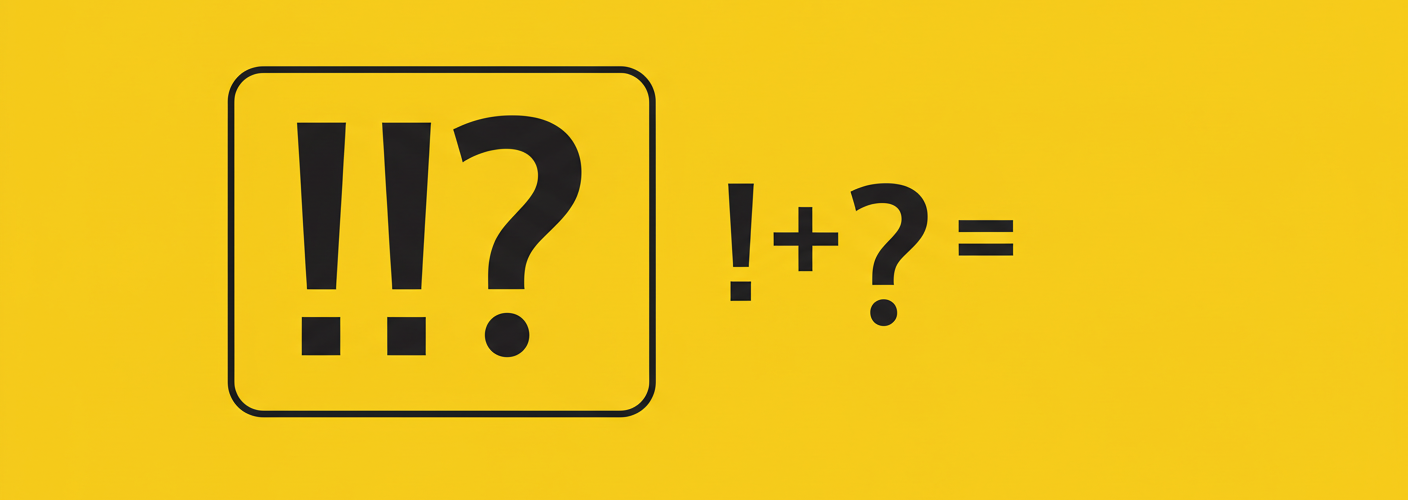

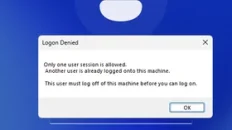


Add comment