When it comes to printing documents, a consistent preview can make a significant difference in ensuring everything appears as intended. If you find yourself in a situation where the printer preview in Windows 11 Edge is lacking functionality, or if it’s inconsistent across different files, there are steps you can take to unify and improve your preview experience.
Understanding Printer Previews in Windows 11 Edge
The printer preview function is designed to give users a glimpse of how their documents will look when printed. It can help in identifying potential issues such as misalignment, improper formatting, and other discrepancies before the physical copy is produced. Unfortunately, the printer preview in Microsoft Edge may not always match its performance in other programs or previous iterations.
Why the Printer Preview May Differ
There are several reasons you could be experiencing inconsistencies with the printer preview in different files or applications. Printer settings can vary between documents, largely due to the way Edge processes web pages or PDFs compared to traditional office files. Moreover, Edge might operate with default settings that don’t utilize the full range of your printer’s features, leading to a limited preview experience.
Steps to Achieve Consistent Printer Preview
- Access Printer Settings: Start by going into your printer settings. You can find this by navigating to Settings > Devices > Printers & Scanners. Here, you can check if your printer is set as default and access its properties.
- Update Edge Browser: Ensure that your Microsoft Edge browser is up to date. Outdated versions may have bugs or limitations, impacting how printer previews function. Check for updates in the Edge settings under Help and feedback > About Microsoft Edge.
- Configure Edge Settings: Within Edge, access the Settings menu. Look for the Printers or Printing options. Make sure that you have enabled any features that allow for a richer printing experience.
- Set Default Print Dialog: Windows allows the use of a classic print dialog which may offer enhanced options. To switch to the classic print dialog, you can try the following:
- Open Edge and go to the menu (three horizontal dots).
- Select Settings > System and performance.
- Look for Use the new print dialog option. Toggle this off to revert to the classic option, which may provide a better preview.
- Print Preview for Files: For a consistent preview when printing various file types (PDFs, documents, etc.), consider using a dedicated PDF viewer or document editor that allows for advanced print settings. This standalone software often provides comprehensive print previews and better utilizes printer features.
- Check Compatibility: Ensure that your printer drivers are up to date. Outdated drivers can hinder your preview experience. You can usually find the latest drivers on the manufacturer’s website. Reinstalling or updating these drivers can resolve issues affecting your print preview.
Conclusion
Achieving a consistent printer preview across all files in Windows 11 Edge requires a combination of proper settings adjustments, browser updates, and potentially utilizing alternative software for printing. By following the steps outlined above, you can enhance your printing experience, ensuring that what you see in the preview is what you get on paper. If issues persist, consider seeking additional support from Microsoft or your printer’s manufacturer for more tailored assistance.
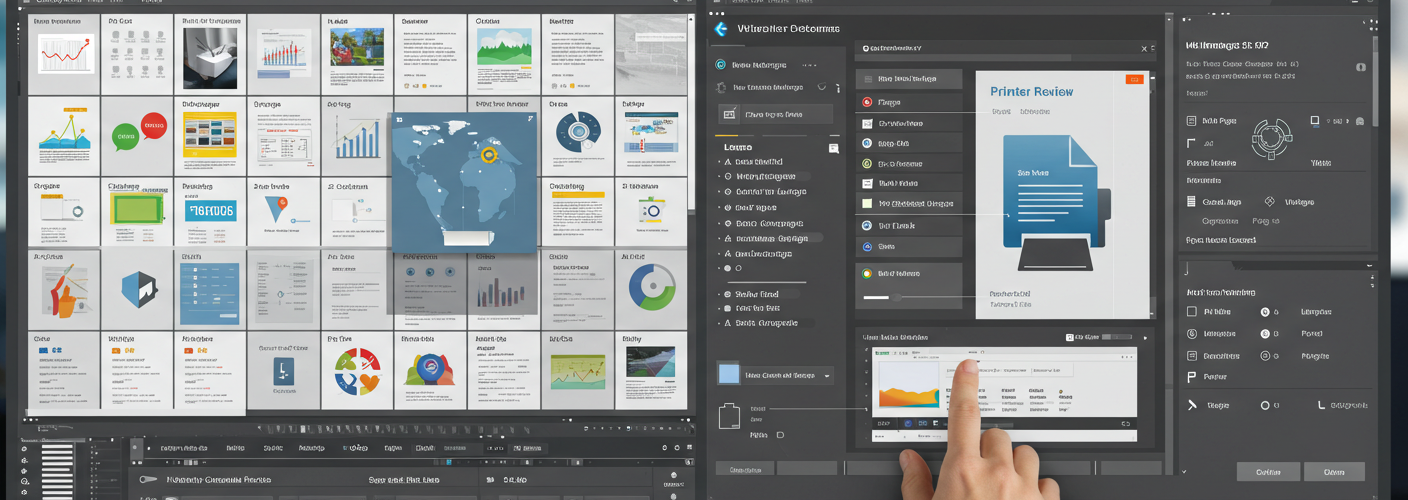




Add comment