For those managing servers or any critical systems remotely, controlling the startup process can be essential. In scenarios like unexpected power outages, having automated scripts that run before logging into Windows can save time and effort, especially when a non-technical person needs to operate the system. If you need to launch a batch file (.bat) that runs several executable files (EXEs) right after the system powers on but before the user logs in, here’s how you can set that up.
Understanding the Context
When servers or computers experience a power outage and are powered back on, they generally bring up the startup process leading to the login screen. By using Group Policy or altering the registry, we can trigger a batch file to execute during the boot process. This allows certain applications to start automatically without manual intervention.
Using Group Policy
- Access Group Policy Editor:
- Open the Run dialog by pressing
Windows + R, typegpedit.msc, and hit Enter. This will open the Local Group Policy Editor.
- Navigate to the Startup Script Option:
- Go to
Computer Configuration→Windows Settings→Scripts (Startup/Shutdown). - Click on
Startup.
- Add Your Batch File:
- Click on the
Addbutton to introduce your batch file. You can either specify the path to your batch file directly or browse for it. This batch file would contain the commands to start your specified EXEs.
- Save and Exit:
- Once you have added the batch file, save your changes and close the Group Policy Editor.
Alternative Registry Method
If your version of Windows does not support Group Policy, or if you prefer a more direct method, you can edit the registry to achieve the same effect.
- Open the Registry Editor:
- Press
Windows + R, typeregedit, and press Enter to open the Registry Editor.
- Navigate to the Run Key:
- Go to
HKEY_LOCAL_MACHINE\SOFTWARE\Microsoft\Windows\CurrentVersion\Run.
- Create a New String Value:
- Right-click in the right pane, select
New, and then chooseString Value. - Name it something identifiable, like
"AutoStartupBatch".
- Set the Value Data:
- Double-click the newly created entry and input the full path of your batch file as the value data.
- Confirm and Exit:
- Once you have set the path, confirm the changes and exit the Registry Editor.
Important Considerations
- User Permissions: Ensure that the commands in the batch file do not require user interaction or elevated privileges, as running them before login usually limits access.
- Testing: Whenever making changes to scripts or system configurations, it’s prudent to test under controlled circumstances to confirm that everything operates as intended.
- Safety Mechanisms: Consider implementing logging within your batch file to monitor what applications are started or to catch any errors that might occur.
By effectively setting up this functionality, your wife will be able to power on the server post-outage, ensuring that your necessary services start up automatically without any additional input from her. This not only provides convenience but also peace of mind knowing your systems are robustly managed during unforeseen interruptions.
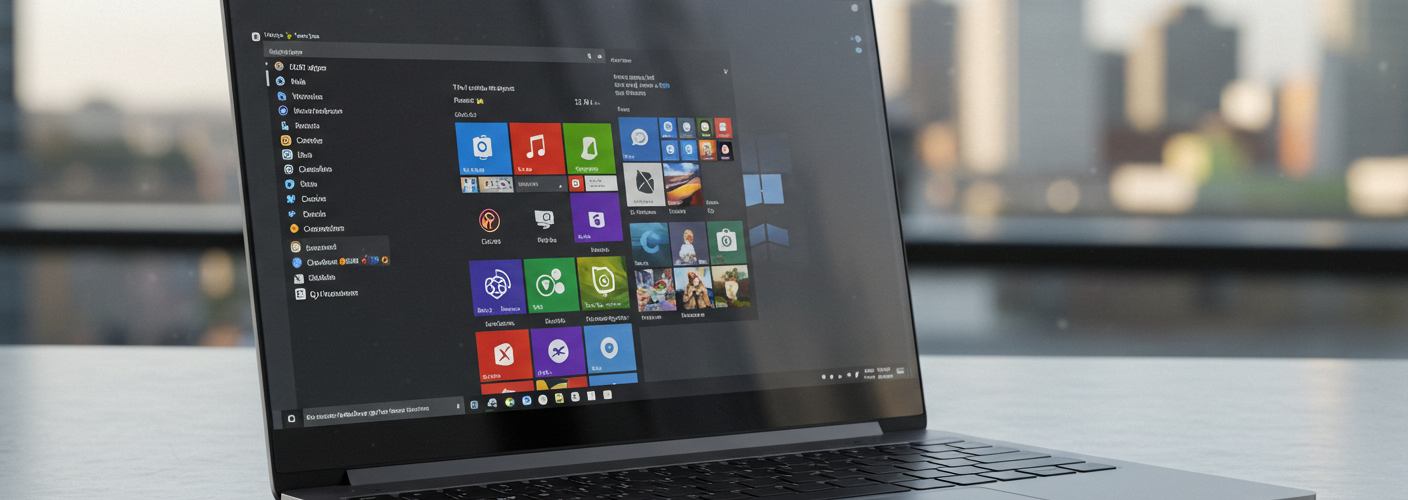




Add comment