Troubleshooting Phone Link App Disconnections on Windows 11
In today’s fast-paced work environment, staying connected is more critical than ever. Many professionals rely on tools that streamline communication, and for those using Windows 11, the Phone Link app is a key player. However, some users have reported frustrating disconnections that can hinder productivity. If you find yourself constantly clicking the refresh icon in the app to restore the connection, follow these guidelines to improve your experience.
The Phone Link app serves as a bridge between your smartphone and your computer, allowing you to send and receive texts, make calls, and manage notifications directly from your Windows device. For users who depend on seamless communication for work—whether for text messaging, two-factor authentication (2FA), or phone calls—these disconnections can be a significant annoyance.
A common misconception is that to fully utilize the Phone Link app, you need to be logged into Windows 11 with a Work or School account, especially if you utilize Microsoft 365 applications extensively. This belief often stems from the fact that many users have their Microsoft 365 subscriptions tied to their work accounts. However, it is unnecessary to be logged into Windows 11 with a Work/School account. You can log in with a Personal Microsoft account and still access Microsoft 365 apps through your Work/School credentials as needed.
Upon researching the issue, I discovered that the Phone Link app is not fully compatible with Work/School accounts, which could explain the recurring connection problems. While it may initially appear functional, these accounts can lead to instability, disrupting your workflow.
To address the constant disconnections, I made a couple of adjustments to my Windows 11 settings. The first step was to log into Windows using my Personal Microsoft account rather than my Work/School account. This switch significantly improved the app’s performance and allowed for a more reliable connection to my phone.
The second action I took was to fully reset the Phone Link app. A reset can clear any cached data or corrupted files that might be contributing to connection issues. To reset the app, go to Settings > Apps > Apps & features, locate the Phone Link app, select Advanced options, and then click on the “Reset” button.
By applying these changes, I noticed a marked improvement in the Phone Link app’s stability. Not only did my disconnection issues begin to fade, but I also found that managing my communications became much easier without the constant interruptions.
If you’re experiencing similar issues, consider following this guide. Transitioning to a Personal Microsoft account and resetting the Phone Link app can pave the way for a smoother user experience. If problems persist, it might be worth checking for updates for both Windows 11 and the Phone Link app, as Microsoft continually rolls out patches and improvements.
With a more stable connection, you can focus on what truly matters—getting your work done efficiently and staying connected without the hassle of unexpected disconnections.
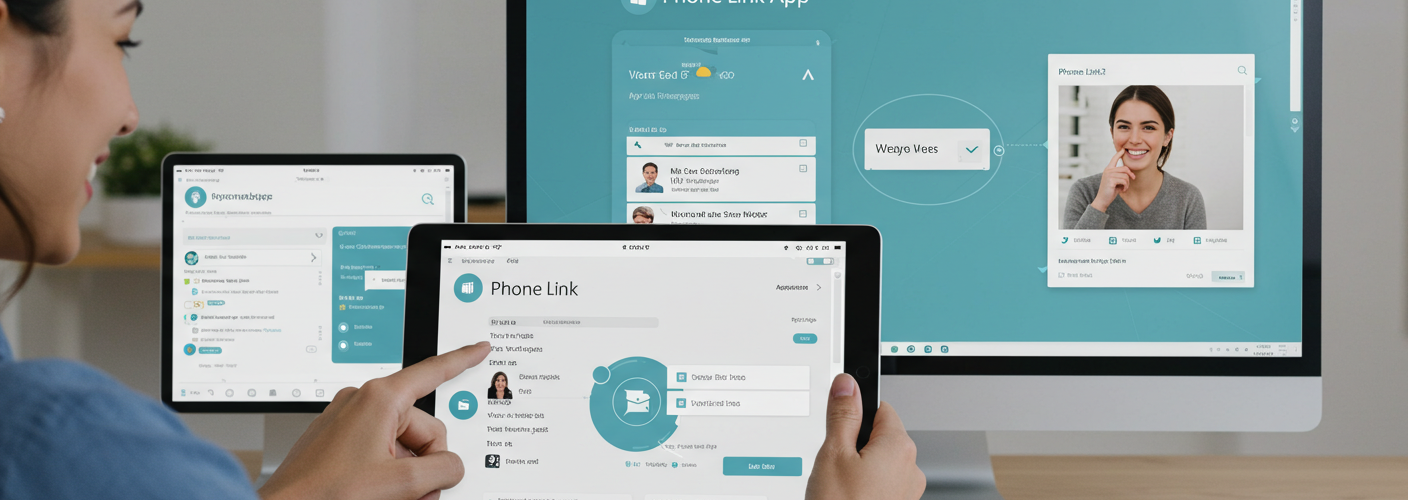




Add comment