The Game Bar in Windows 11 is an essential tool for gamers, providing quick access to various features like screen recording, performance metrics, and social interaction—all while keeping you in the thick of your gameplay. A frequently asked question among gamers is whether they can change the order of Game Bar widgets, particularly when using the compact mode. In this article, we will explore how to rearrange the widgets, answering the query about making the Capture widget the first one from left to right.
Understanding Game Bar Widgets
Before diving into customization, it’s important to understand the environment of the Game Bar. It has several widgets, each serving different functions:
- Capture: For recording gameplay and taking screenshots.
- Performance: Displays metrics like FPS and CPU usage.
- Audio: Control audio settings for the game and other applications.
- Social: Offers access to friends and chat options.
By default, these widgets may appear in a predefined order, but Windows 11 provides some flexibility to make your gaming experience more personalized.
Reordering Widgets in Compact Mode
To change the order of the widgets in Game Bar compact mode and place the Capture widget at the forefront, follow these steps:
- Open Game Bar: Launch your game and press
Windows + Gto open the Game Bar. - Switch to Compact Mode: In the upper right corner of the Game Bar interface, you may find an option to toggle between the default view and compact mode. Click on this option to enter compact mode, which minimizes the widget size and places them in a more streamlined layout.
- Rearranging the Widgets:
- Hover over the Capture widget. You should see a subtle indicator or handle that allows you to drag it.
- Click and hold the widget, then drag it to the leftmost position—this is where you want it to be.
- Release the mouse button to set it in place.
- Verify Changes: Once you’ve repositioned the Capture widget, take a moment to confirm that it now appears as the first widget from left to right.
Important Considerations
While rearranging widgets in compact mode is relatively straightforward, make sure your version of Windows 11 is up to date to ensure you have the latest features and functionality. Occasionally, updates can change user interface elements or widget behaviors, so always check for updates via Settings > Windows Update.
Additionally, remember that changes you make to widget positions may not be saved if you exit the Game Bar, so it’s worth checking each time you open it.
Conclusion
Customizing the Game Bar to enhance your gameplay has never been easier with Windows 11. By following the steps outlined above, you can change the order of your widgets—specifically placing your Capture widget as the first in the lineup. This minor adjustment can lead to a more intuitive and efficient gaming experience, allowing you to access your favorite tools right when you need them. So, dive into your games and enjoy a tailored setup that works best for you!
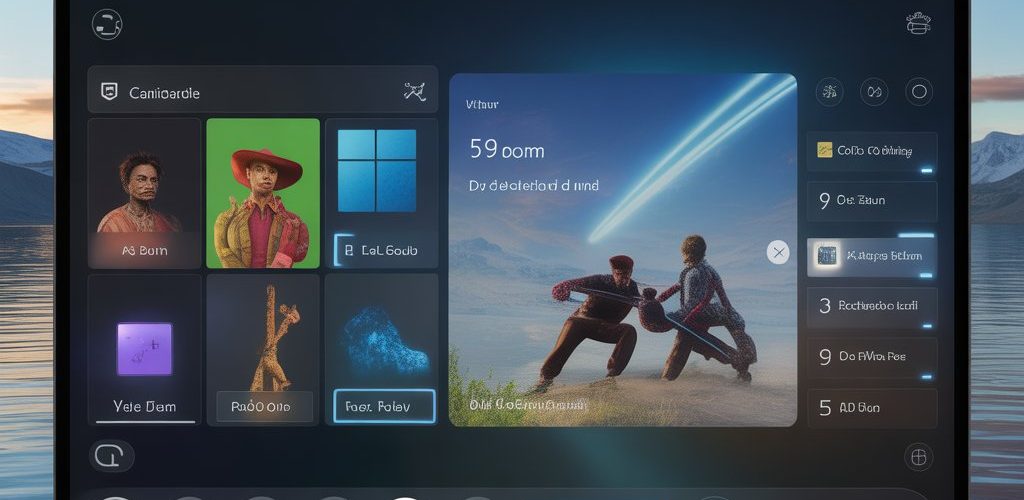




Add comment