How to Bind “Task View” to Any Key or Mouse Button in Windows 11
If you’re looking to streamline your workflow in Windows 11, binding the “Task View” function to a key or a mouse button can significantly enhance your productivity. This article will guide you through the steps to achieve this without the input latency that can occur with macros.
Understanding Task View
Task View in Windows 11 serves as a powerful tool for managing your open applications and virtual desktops. When activated, it provides a quick overview of all active windows, allowing users to switch between tasks seamlessly. Unlike macOS’s Mission Control, which can be bound to a mouse button for instant access, Windows users often face challenges with latency when using macros to invoke Task View.
Why Input Lag Happens
Using a macro to simulate the Windows key + Tab command may introduce noticeable input lag, which can disrupt your workflow. Ideally, you want a solution that allows for immediate access without the delay. Fortunately, Windows offers native customization options that can help achieve this.
Binding Task View with Native Options
- Use Windows Settings:
Windows 11 allows you to reassign certain keys through its settings. You can’t directly bind Task View using native settings, but you can work with shortcut keys in some other ways. - Utilizing Third-Party Software:
For a more refined approach, consider using software like AutoHotkey, a free scripting language for Windows that enables the creation of custom shortcuts and bindings. Here’s how to set this up:
- Download and Install AutoHotkey:
Visit the AutoHotkey website to download the latest version and install it on your system. - Create a New Script:
Right-click on your desktop or in any folder, navigate to “New,” and select “AutoHotkey Script.” Name the file something recognizable, like “TaskView.ahk.” - Edit the Script:
Right-click the newly created script and select “Edit Script.” In the script file, you can use the following code to bind Task View to a key (for example, F12) or a mouse button:; Bind F12 to Task View F12::Send, {LWin Down}{Tab}{LWin Up} ; Bind Mouse Button (e.g., XButton1 for side buttons on a mouse) XButton1::Send, {LWin Down}{Tab}{LWin Up} - Save and Run the Script:
After entering the code, save the file and double-click it to run the script. Your chosen key or mouse button should now activate Task View instantly without latency.
- Adjusting Input Sensitivity:
If you still notice input lag, check your mouse settings in the Windows Control Panel. Often, adjusting the polling rate or sensitivity can also help reduce any delays experienced during input.
Conclusion
Binding the “Task View” feature in Windows 11 can greatly enhance your efficiency when navigating between applications. By using dedicated software like AutoHotkey, you can create custom shortcuts that circumvent latency issues associated with macros. Whether you utilize a key on your keyboard or an extra button on your mouse, the result is a faster and more fluid workflow, similar to what macOS users experience with Mission Control.
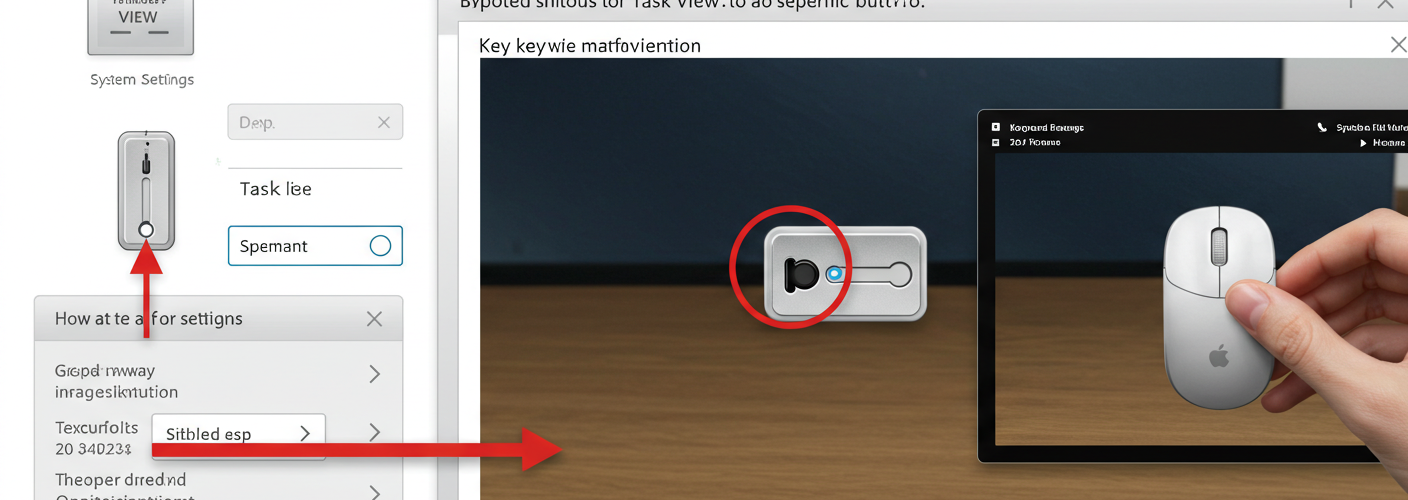




Add comment