Accidental drops and falls can lead to unfortunate incidents, especially with our beloved devices. If you’ve recently experienced a drop that damaged your 2-in-1 laptop’s screen, you might find the touch functionality registering false signals from the affected area. This can be frustrating, but thankfully, there are methods to mitigate these issues without completely disabling the touch screen. In this article, we’ll explore ways to disable touch functionality on a specific part of your screen while keeping the rest operational.
Understanding the Issue
In your case, the lower left corner of the touch screen is malfunctioning, causing erratic behavior such as unintentional clicks or freezes. While the quick fix is to turn off the touch screen entirely via the device manager, this solution is far from ideal if you still want to use touch functionality elsewhere on the screen. Fortunately, there are third-party software options available that can help solve this problem.
Using Third-Party Software
- TouchDisable: One effective tool is TouchDisable, a lightweight software that allows you to define specific areas of the screen to disable touch input. After downloading and installing TouchDisable, you’ll want to define the rectangular area of your screen that you want to disable. The interface is user-friendly, and you can adjust the dimensions of the disable area until it appropriately covers the problematic section.
- Screen Touch Blocker: Similar to TouchDisable, Screen Touch Blocker lets you block specific areas of the touch screen. This software provides more advanced options, including the ability to customize the size of the blocked area and even set different profiles that you can switch between based on your needs. Simply designate the section you wish to disable and you’re good to go!
- AutoHotkey: If you’re comfortable with scripting, AutoHotkey is a powerful tool that can be programmed to disable touch input in specific areas of the screen. The script would involve using pixel coordinates to define the area you want to disable. While this option requires a bit more technical know-how, it allows for great customization and could be the solution if you’re looking for something unique.
Tips for Managing Touch Issues
- Adjust Sensitivity Settings: Depending on your operating system, you may also be able to adjust the sensitivity of the touch screen. By lowering the sensitivity, you may reduce the impact of erratic touch responses in the damaged area.
- Reboot and Recalibrate: Sometimes, a simple reboot or recalibration of the touchscreen can resolve issues stemming from accidental touches. Manufacturers often provide calibration utilities that can help with this process.
Conclusion
A damaged touch screen can be a real nuisance, but it shouldn’t end your usability experience. While disabling the touch functionality completely through the device manager is a quick fix, various software solutions can help you regain control by blocking specific areas of the screen. Whether opting for TouchDisable, Screen Touch Blocker, or a custom AutoHotkey script, these methods provide tailored solutions to meet your needs and restore functionality to your laptop. With these tools at your disposal, you can navigate your device effortlessly and enjoy a seamless experience despite the wear and tear.
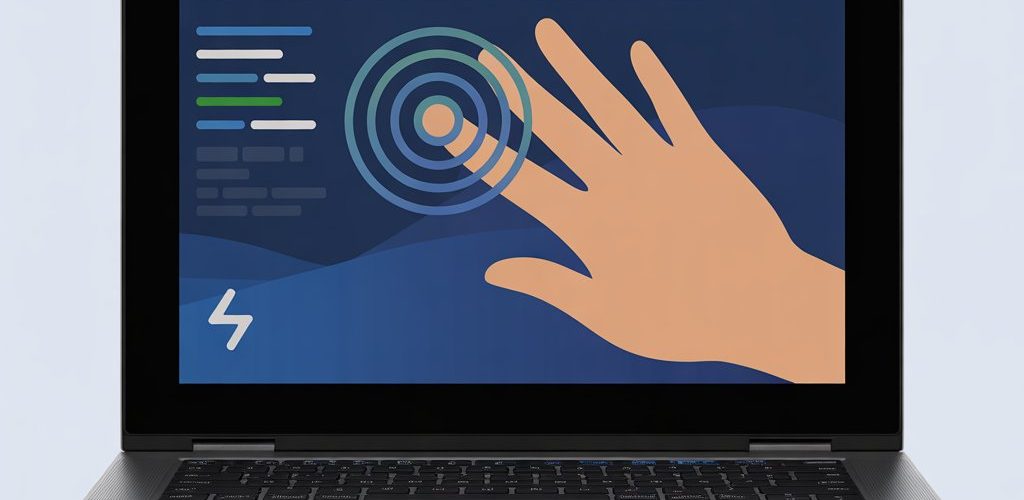




Add comment