Finding a Windows Alternative to the Mac Downloads Fan
Transitioning from Mac to Windows can be a significant change, especially when you’re accustomed to features that enhance your workflow. One such feature that many users love is the “Downloads Fan” or “downloads dock” on macOS, which provides a convenient way to view and manage recently downloaded files. If you’re looking for a similar experience on Windows, you’re not alone. Here’s a guide to help you find suitable alternatives.
Understanding the Downloads Fan
On macOS, the Downloads Fan allows users to see a fan or stack of thumbnails of their recent downloads. This visual representation not only displays files in an aesthetically pleasing way but also allows for easy drag-and-drop functionality into other applications. For users who find themselves frequently managing various file types, this feature can greatly enhance productivity.
Windows Alternatives
While Windows does not natively offer a direct equivalent to the Downloads Fan, there are some third-party applications and built-in features that can help replicate this functionality.
- File Explorer Quick Access:
Windows 10 and 11 come with a Quick Access feature within File Explorer. This allows you to pin frequently accessed folders like Downloads for immediate access. While it doesn’t support the same stack-like appearance or drag-and-drop from a fan, it serves as a centralized location to find your files quickly. You can customize Quick Access by right-clicking any folder and selecting “Pin to Quick Access”. - Desktop Widgets:
In Windows 11, widgets offer a way to incorporate various elements directly onto your desktop. While there isn’t a direct fan option, widgets can display recent activity, shortcuts to downloads, and other personalized content. It may offer some of the quick access functionality. - Third-Party Applications:
If you’re willing to explore third-party software, here are a couple of options that might suit your needs:
- Clover: This tool adds tabbed browsing to File Explorer, similar to web browsers. While it doesn’t exactly create a fan, it allows for better file management within a single window, enabling drag-and-drop capabilities.
- Nimi Places: This is a desktop application that creates containers on your desktop where you can organize files and folders. You can set it to display your Downloads folder items as thumbnails, which can be dragged and dropped where needed.
- Folder Marker:
This utility allows you to customize folder icons and colors, making it easier to locate and access files visually. While it doesn’t recreate the fan experience, enhanced visual cues can simplify navigating through your downloads.
Conclusion
While Windows does not offer a one-to-one equivalent to the Mac Downloads Fan, various solutions can help bridge the gap. From using built-in features like Quick Access to employing third-party applications that enhance file management, there are methods to streamline your workflow on Windows.
As you make the transition back to Windows, consider experimenting with these alternatives to see which combination meets your needs. Remember, the key is to find an approach that fits into your work style while maintaining the efficiency you’ve come to expect from your Mac experience. Happy transitioning!
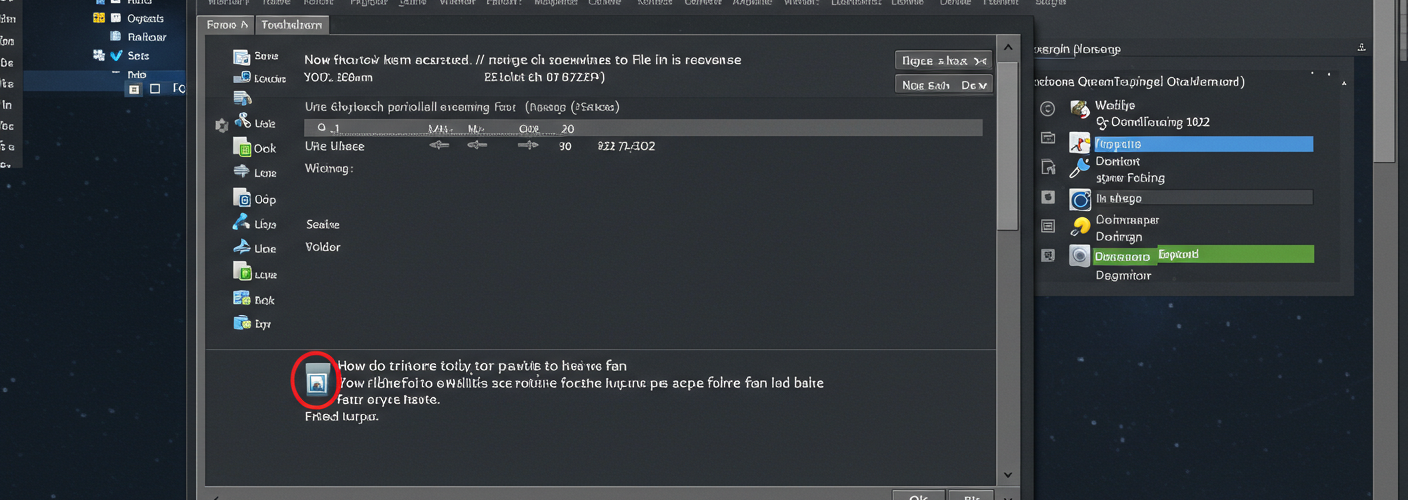




Add comment