How to Disconnect Your Windows 11 User Profile from Your Email Address
If you’ve found yourself overwhelmed by the extent to which your email address is integrated into your Windows 11 user profile, you’re not alone. Many users have discovered that what seems like a simple entry during setup can lead to a complex entanglement with Microsoft’s services. Fortunately, there are steps you can take to disconnect your login from your email address, though it may not be as straightforward as you would hope.
Understanding the Integration
When you create a user profile in Windows 11 and link it to an email address—usually a Microsoft account—it’s not just a matter of signing in. Your email becomes embedded in various aspects of the operating system, including app installations, settings synchronization, and even the default store for software downloads. This integration is designed to enhance user experience, but it can be overwhelming for those who prefer independence from their email accounts.
Steps to Disconnect Your Email Address
- Create a Local User Account: The first step in starting the disconnection process is to create a local user account. A local account does not require an email address and is not connected to Microsoft’s services.
- Go to Settings > Accounts > Family & other users.
- Under the “Other users” section, click on Add someone else to this PC.
- When prompted to enter an email, select “I don’t have this person’s sign-in information”.
- Then, choose Add a user without a Microsoft account and follow the instructions to set up your local account.
- Transfer Your Data: After creating a local account, you may want to transfer your files and settings to this new account. Log into the local account and manually move your data from the old Microsoft-linked account. You can navigate to the Users folder on your primary drive (usually C:), copy your documents, pictures, and other personal files, and paste them into the corresponding folders under your new account.
- Remove the Microsoft Account: Once you’ve successfully transitioned to the local account and have all your data in place, you can safely remove the Microsoft account from your device.
- Still in Settings, navigate to Accounts > Your info.
- Click on Sign in with a local account instead.
- Follow the prompts to finalize the transition.
- Unlinking Email from Apps: If certain applications still reference your email or Microsoft account, you might need to uninstall and reinstall them while logged into your new local account to sever those links completely.
- Managing App Permissions: Even after unlinking your email, some apps may still attempt to access information through Microsoft’s ecosystem. Double-check your app permissions and make adjustments as necessary.
Final Considerations
Disconnecting your Windows 11 user profile from your email address isn’t a typical process, but with careful steps, it can be done. It’s crucial to recognize that some Microsoft services may retain their links; you can manage these by being selective with the apps you install and the permissions you grant.
In conclusion, while the integration of your email with Windows 11 is intended to improve usability, it’s understandable to desire a more streamlined experience without overshadowing personal preferences. By following the outlined steps, you can regain control over your Windows profile and enjoy a more tailored computing experience.
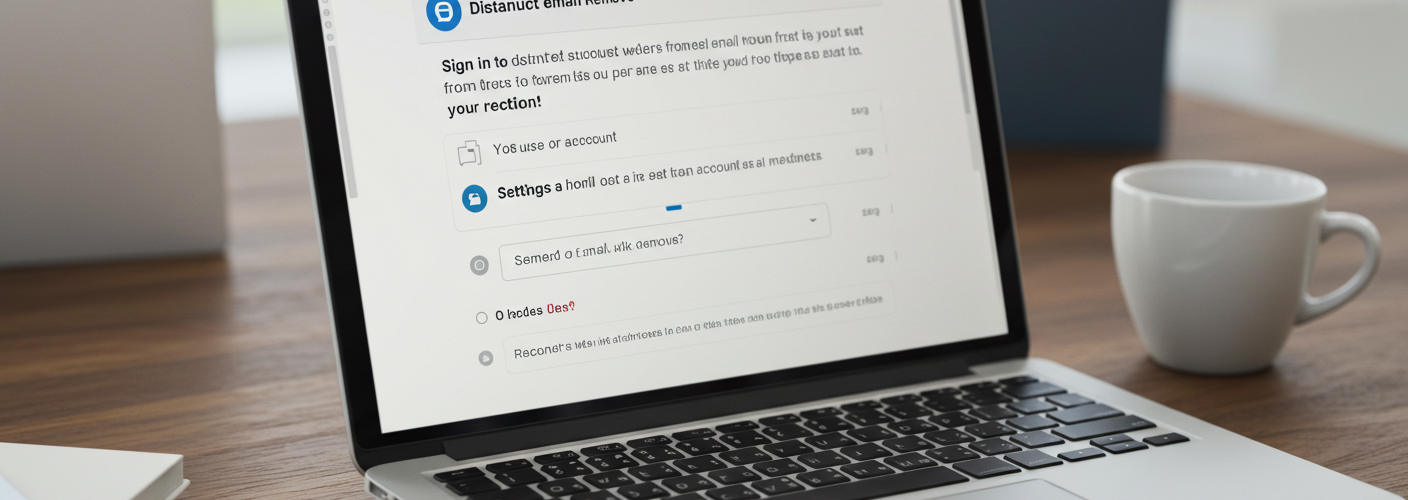

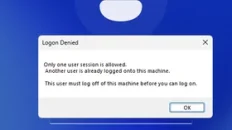


Add comment