If you’ve ever wanted to change the color of highlighted text on your computer, you’re not alone. Many users find the default yellow highlight to be a bit too bright or simply not to their taste. Whether for accessibility purposes or personal preference, being able to tweak the highlighted text color can enhance your overall computing experience. In this article, we’ll explore different methods to change the text highlight color across various operating systems and applications.
Understanding Text Highlighting
Text highlighting is a common feature in word processors, browsers, and many other applications. The default highlight color is typically set to yellow, but many applications allow users to change this setting. While most settings are found in the application’s own preferences, some adjustments can also be made at the system level.
Changing Highlight Color in Word Processors
If you’re primarily concerned with changing the highlight color in word processing applications like Microsoft Word or Google Docs, the process is relatively straightforward:
- Microsoft Word:
- Open your document and select the text you want to highlight.
- Navigate to the “Home” tab on the ribbon.
- Click on the small arrow next to the highlight icon (which looks like a marker).
- A color palette will appear. You can choose from a variety of colors to change your highlight.
- Once selected, the highlighted text will change to your chosen color.
- Google Docs:
- Highlight the text you wish to change.
- Click on the “Highlight color” icon in the toolbar that looks like a highlighter pen.
- Select your preferred color from the drop-down menu.
Changing Highlight Color in Web Browsers
For web browsers, changing the text highlight color isn’t always straightforward since most browsers use the system’s default settings. However, with a little tweak via custom styles or browser extensions, you can achieve this:
- Using Extensions:
- There are several browser extensions available that allow you to customize the appearance of web pages, including highlight colors. Look for extensions like “Stylus” that enable you to write your own CSS rules.
- Using CSS:
- If you’re familiar with using developer tools, you can also inject custom CSS into a web page to change the highlighting. An example rule would be:
css ::selection { background: lightblue; /* Change to your desired color */ color: black; /* Text color */ }
System-Level Adjustments
On some operating systems, such as Windows and macOS, you may find options to adjust the appearance of highlighted text at a system level:
- Windows:
- Go to Settings > Ease of Access > High Contrast. You can choose a high contrast theme where you can customize the color of highlighted text among other UI elements.
- macOS:
- Open System Preferences > Accessibility > Display, where you can adjust cursor size and display contrast, which can also affect how highlighted text is seen.
Conclusion
Whether you’re changing the highlight color for visual comfort or personal preference, there are various methods available depending on the application or operating system you use. With these tips, you’ll be able to enjoy a more personalized and visually pleasing computing experience. Don’t hesitate to experiment with various options until you find the perfect setup for your needs!
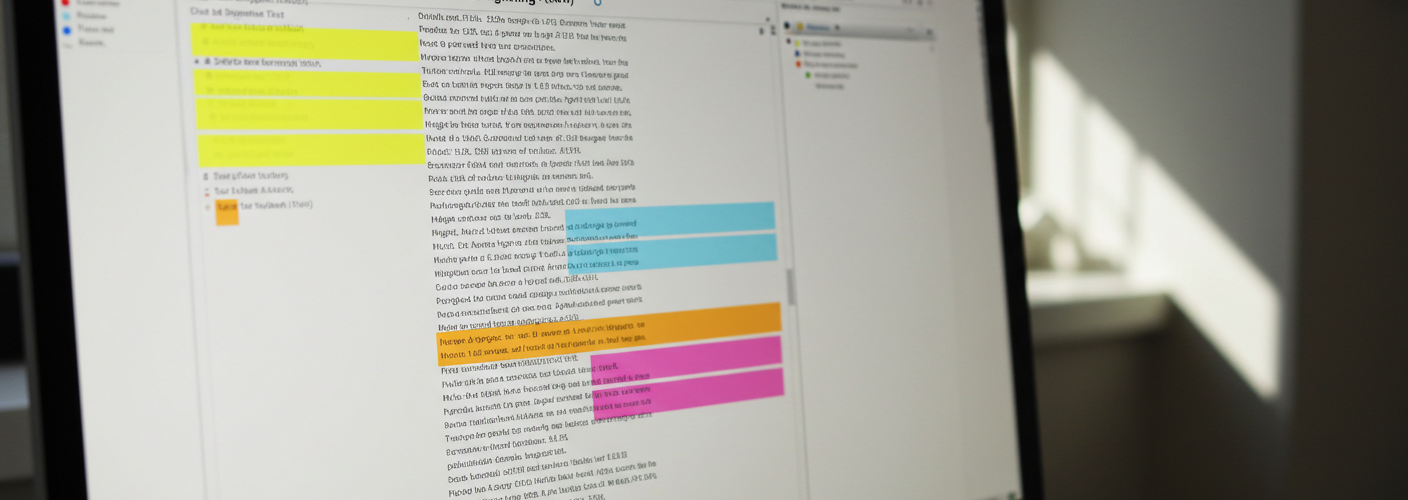

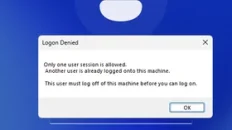


Add comment