If you’ve ever experienced your laptop changing the date and time automatically, you’re not alone. Many users find this peculiar behavior frustrating, especially when they have specific reasons for wanting the date set differently. In this article, we’ll explore why this happens and what you can do about it.
The Basics of Time Settings
Most laptops and operating systems are programmed to synchronize their date and time with online servers, specifically those of the internet time service. This feature is usually enabled by default and helps ensure that your system maintains the correct time based on your geographical location. However, if you’ve disabled the “Set time automatically” option and are still facing this issue, there could be several reasons behind it.
Possible Reasons for Automatic Time Changes
- BIOS/UEFI Settings: Your laptop’s BIOS (Basic Input/Output System) or UEFI (Unified Extensible Firmware Interface) might have its own time settings. If the time is set incorrectly in the BIOS/UEFI, it can override your operating system settings. To check this, restart your laptop and enter the BIOS/UEFI setup (usually by pressing F2, DEL, or a similar key during startup), where you can update the time and date.
- Time Zone Issues: Even if you’ve manually set the time, if your operating system determines your time zone from the network or other settings, it might adjust your manual settings based on that. Ensure that your time zone is set correctly in your system settings.
- Windows Time Service: If you are using Windows, the Time Service (W32Time) helps maintain time accuracy and often synchronizes with time servers regardless of your manual settings. If you want to completely prevent automatic changes, you might need to stop this service:
- Open the ‘Run’ dialog (Windows key + R), type
services.msc, and hit Enter. - Look for “Windows Time” in the list, right-click, and select “Stop”.
- Open the ‘Run’ dialog (Windows key + R), type
- Malware or System Issues: In rare cases, malware can affect system time settings. It’s always a good idea to run a full system scan using reliable antivirus software if you suspect unusual behavior on your laptop.
- Battery Issues: Over time, a failing CMOS battery can lead to incorrect readings for the date and time. This battery helps retain BIOS settings when your laptop is powered off. If you frequently find your laptop losing settings, it may be worth consulting a technician to check if the battery needs replacement.
Solutions to Try
- Manual Adjustments: Continue to adjust the date and time manually after ensuring that your PC is free from time synchronization with any service.
- Flush Driver Cache: Sometimes, clearing your driver cache can solve quirky software issues. Use your operating system’s tools to update drivers and optimize performance.
- Consult Support: If none of the above solutions work, consider reaching out to your laptop manufacturer’s customer support. They may have additional insights or updates that can resolve your issue.
Conclusion
While it may seem strange that your laptop automatically changes the date and time, understanding the underlying causes can help you control this behavior. With a little troubleshooting, you can maintain the date settings according to your personal needs. Whether it’s for clarity, organization, or just a bit of fun, tackling the issue makes using your laptop that much more enjoyable.
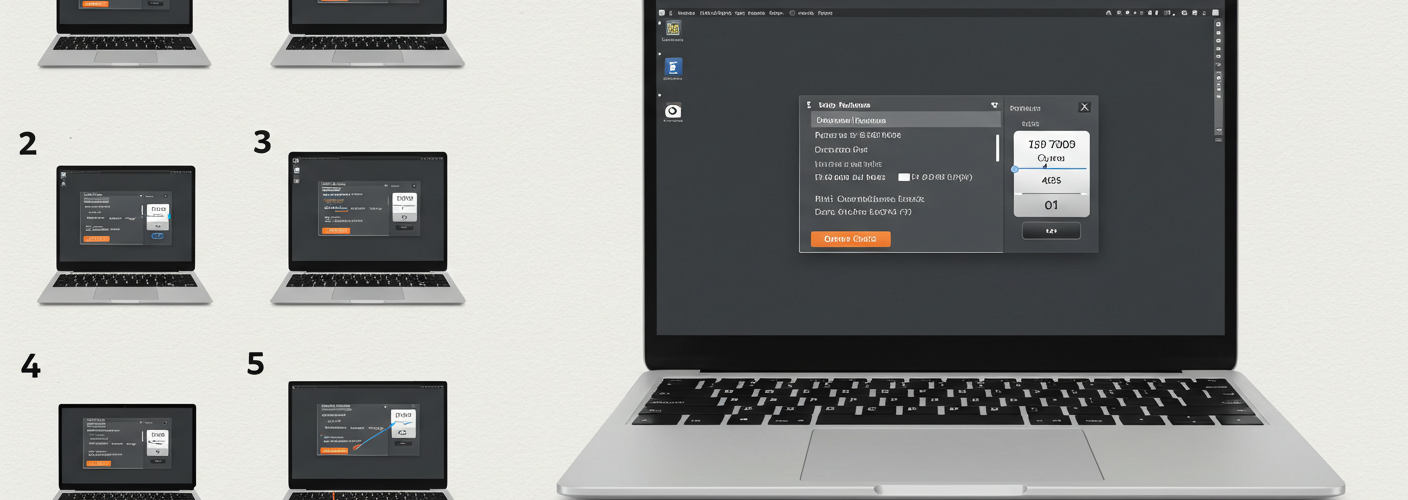




Add comment