If you’ve recently upgraded to Windows 11 or are simply navigating its features, you might have noticed that your cursor changes to resemble a typing cursor (often referred to as the I-beam cursor) when hovering over the taskbar to open applications. You may be left wondering why this happens and if there’s a specific meaning behind it.
The Basics of Cursor Types
In Windows environments, the cursor changes shapes depending on the context of its position on the screen and the actions that are available to the user. For most users, a standard arrow cursor indicates general navigation; however, if you hover over text fields or areas where text can be selected or edited, your cursor will typically transform into the I-beam shape. This change indicates that you can enter or modify text in that particular field.
The Taskbar’s Behavior
When it comes to the taskbar in Windows 11, while it generally serves as a place to launch applications quickly and easily, the behavior of the cursor when interacting with it can sometimes be confusing. If your cursor appears as the typing cursor when you hover over app icons on the taskbar, it could be due to a few reasons.
- Highlighting Options: Windows 11 might be displaying the typing cursor to show that the icons you are hovering over are also available for interactions like renaming or opening properties, which typically wouldn’t require text input.
- System Visual Cues: The design of Windows 11 emphasizes modern aesthetics and intuitive user interfaces. It’s possible that this is part of the system’s visual cue to suggest readiness for interaction.
- Settings and Customizations: Occasionally, user settings or themes installed on your computer may affect how the cursor behaves. This can sometimes lead to non-standard appearances when interacting with routine interface elements like the taskbar.
Troubleshooting the Issue
If the typing cursor on your taskbar is confusing or appears unnecessarily, here are a few quick troubleshooting steps to consider:
- Restart Your Computer: Sometimes, simple glitches can be resolved with a quick restart, refreshing the operating system and clearing temporary issues.
- Check for Updates: Ensure that your Windows 11 installation is up to date. Microsoft frequently releases updates that can fix bugs and improve usability.
- Adjusting Mouse Settings: Navigate to Settings > Devices > Mouse. Check the pointer options to ensure that no custom enhancements or themes are causing the cursor to behave unusually.
- Look for Third-party Software: Consider whether any third-party applications or software might be interfering with normal cursor behavior. Temporarily disabling them can help you determine whether they’re causing the issue.
Conclusion
Seeing your cursor change to a typing pointer on the Windows 11 taskbar can be a little disconcerting, especially if you’re used to the conventional arrow shape. While it generally indicates an available interaction option, understanding the context and relevance of these changes can enhance your computing experience. If the issue persists and continues to bother you, exploring your settings or consulting with a Microsoft Help resource could provide additional clarity. Remember, your computer is designed to work for you, so don’t hesitate to make adjustments to ensure it suits your preferences.
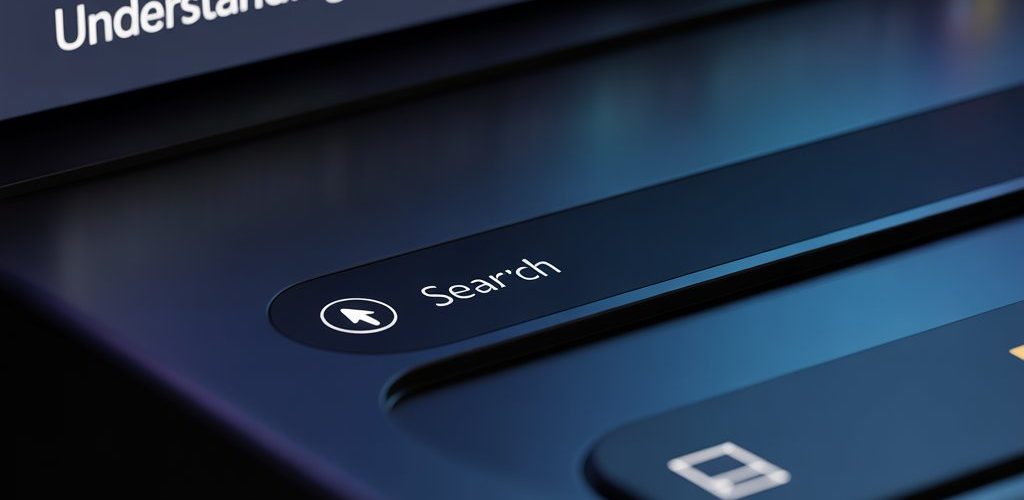




Add comment