Upgrading to Windows 11: Your First Steps
Congratulations on making the leap to Windows 11! Transitioning from a previous version can feel daunting, especially after holding onto Windows 10 for so long. Windows 11 has introduced several features and changes that enhance user experience while also requiring some adjustments. Here’s a guide to help you get the most out of your new operating system right from the start.
1. Getting Familiar with the Interface
The first thing you’ve already tackled is realigning the taskbar to the left. This simple adjustment can make your transition feel much smoother since it resembles the traditional layout of Windows 10. Besides this, you might want to explore the following:
- Start Menu Customization: Right-click the Start Menu and go to Settings to customize which apps appear. You can restore some of your favorite apps from Windows 10 by pinning them.
- Notification Center: Access it from the taskbar to manage notifications better. You can also schedule “Do Not Disturb” for uninterrupted focus time.
2. Adjusting Settings for Familiarity
To make your Windows 11 experience feel more like Windows 10, here are a few key settings to consider adjusting:
- Simplified Drop-down Menus: To make drop-down menus more familiar, navigate to Settings > Personalization > Taskbar and search for the setting to adjust the taskbar behaviors. Also, check Settings > System > Multitasking to explore Snap Layouts that can enhance window management.
- File Explorer: If you prefer the old File Explorer layout, you can utilize the “Quick Access” feature to pin your frequently used folders. Familiarize yourself with the new icons, as they have a fresh design that might take some getting used to.
3. Discovering New Features
Windows 11 comes packed with many features that can enhance your productivity:
- Widgets: The Widgets feature can be accessed via the taskbar and gives you quick access to weather, news updates, and calendar. They are customizable and can help tailor your desktop to your preferences.
- Microsoft Teams Integration: Whether for professional or personal use, Microsoft Teams is built into Windows 11. It makes connecting with friends, family, or colleagues seamless, allowing you to chat or join meetings quickly.
- Virtual Desktops: If you work on various projects or tasks simultaneously, take advantage of Virtual Desktops. You can create multiple desktops for different purposes, helping to keep your workspace organized.
- Gaming Features: If you’re a gamer, Windows 11 offers improved graphics performance, DirectStorage, and Auto HDR features. These improvements can significantly elevate your gaming experience.
4. Final Adjustments and Security
As Windows 10’s support wanes, ensuring security is crucial. Windows 11 provides robust security features. Explore the Windows Security app to check for additional protections like device encryption and firewall settings.
Conclusion
Transitioning to Windows 11 can be a refreshing experience with its modern interface and improved functionalities. By customizing settings to your liking, taking advantage of new features, and ensuring your device’s security, you’ll settle in quicker and enjoy all that Windows 11 has to offer. Happy exploring!
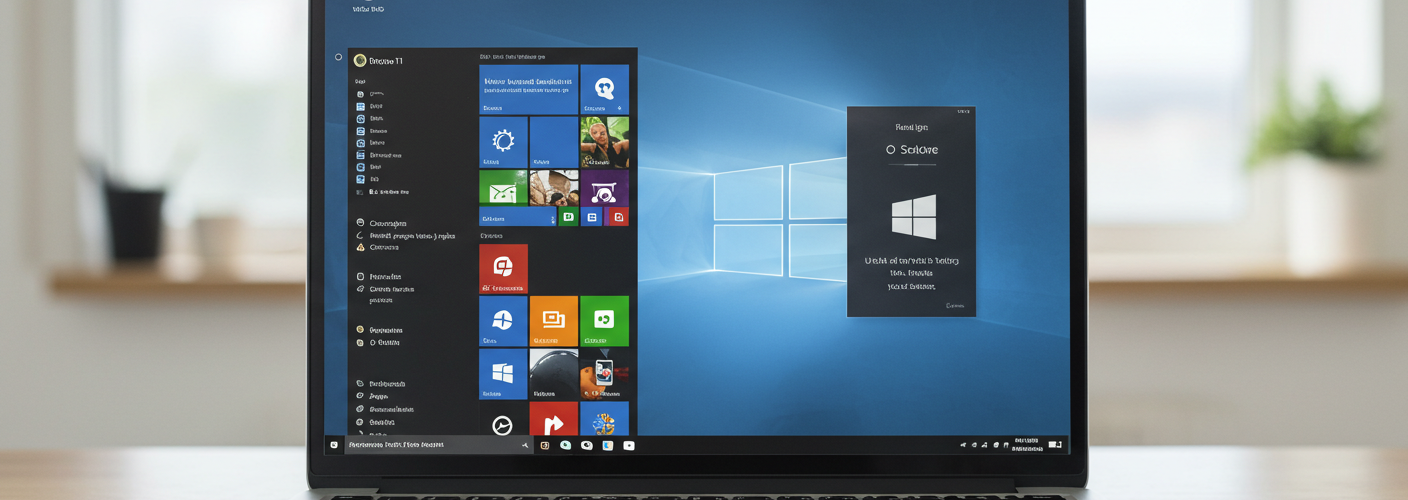




Add comment