Safest Ways to Store Files on a Windows 11 Machine with Password Protection for Cross-Platform Access
As more individuals and businesses rely on digital storage solutions, ensuring data security while maintaining accessibility across different operating systems has become a priority. If you’re using a Windows 11 machine and want to store files securely with password protection while ensuring that they can be accessed on other platforms, there are several methods to consider.
1. Use Encryption Software
One of the most effective methods for securing files is by using encryption software. Programs like VeraCrypt and AxCrypt allow you to create encrypted folders or drives. These tools offer strong encryption algorithms that keep your data safe.
- VeraCrypt: This is a popular choice for creating a virtual encrypted disk that you can use as a real disk. It works by creating a file container that can hold your files, and you can mount it as a drive on Windows, Linux, and macOS.
- AxCrypt: This software is simpler and allows you to encrypt files individually with a password. It’s available on multiple platforms, making it easy to retrieve your files across different operating systems.
2. Cloud Storage with Encryption Options
Cloud storage solutions like Google Drive, Dropbox, and OneDrive offer convenient file storage but may not be as secure without additional steps. Using these services in conjunction with encryption adds an extra layer of security.
- Encrypt before uploading: You can manually encrypt files with tools like 7-Zip or WinRAR before uploading to the cloud. This method ensures that only you can decrypt them, even if your cloud storage account is compromised.
- End-to-end encryption services: Consider using cloud services like Tresorit or Sync.com, which are designed with built-in end-to-end encryption. These services ensure that only you can access your files, and they are accessible from different operating systems.
3. Password-Protected Zip Files
Creating a password-protected zip file is another simple method. Using built-in compression tools on Windows 11, you can select files, right-click, and choose “Send to > Compressed (zipped) folder.” Once created, you can use a tool like 7-Zip to add a password.
- This method creates a zip file that can be opened on any operating system that supports zip files. However, it’s essential to choose a strong password and be mindful of the encryption strength.
4. External Hard Drives with Encryption
If you prefer keeping your files offline but still want them secure, consider using an external hard drive with built-in encryption. Some external drives come with software that encrypts your files and requires a password to access them.
- This method not only protects your files but also ensures that you can access them on any operating system by plugging in the drive. Just ensure that the drive is formatted in a file system supported by both Windows and your other operating systems (e.g., exFAT).
5. Regular Backups and Software Updates
No matter how you choose to store your files, maintaining regular backups and ensuring your security software and operating systems are up to date is crucial. Backup your encrypted files to another location (preferably cloud or another external drive) in case of hardware failure.
In conclusion, when it comes to securely storing files on a Windows 11 machine with password protection that can be accessed across various operating systems, combining these methods will provide the best security and accessibility. By leveraging encryption tools, secure cloud solutions, and robust backup practices, you can ensure your important files remain safe and accessible no matter where you go.
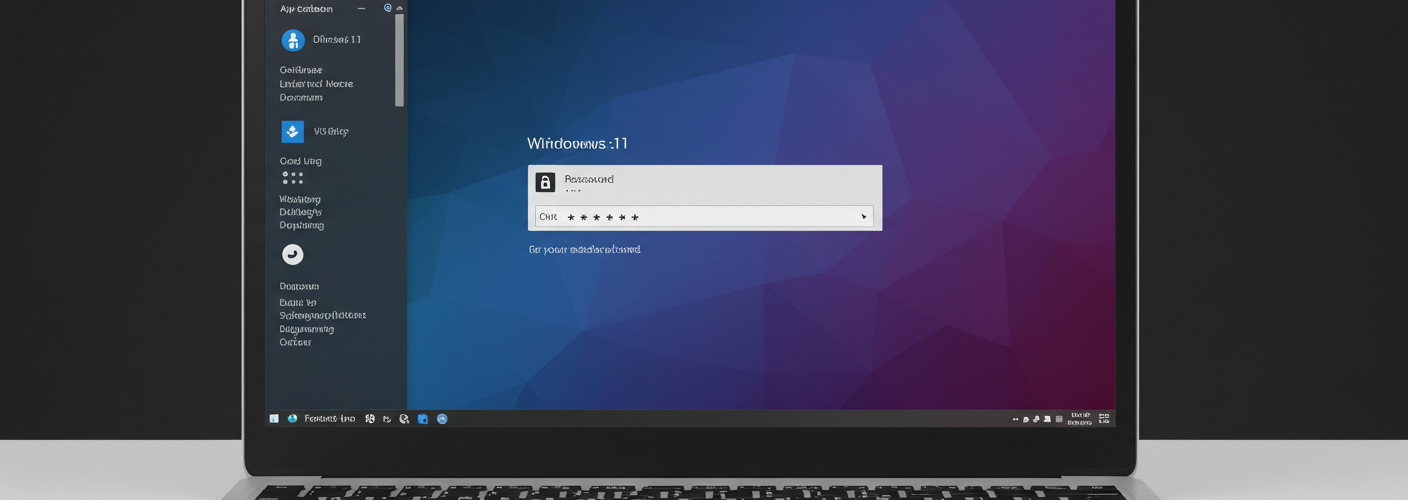




Add comment