How to Customize Your Taskbar for a Personalized Experience
The taskbar is one of the most recognizable features of a desktop operating system, providing quick access to your applications, notifications, and the Start menu. Having a taskbar that suits your personal style and workflow can significantly improve your productivity. If you’re interested in customizing your taskbar, particularly to make it smaller or dynamic, here’s a comprehensive guide to help you achieve that.
Making the Taskbar Smaller
- Unlock the Taskbar: First, ensure that the taskbar is not locked. Right-click on the taskbar and if there’s a checkmark next to “Lock the Taskbar,” click it to unlock it.
- Change Taskbar Size: You can resize the taskbar by adjusting the height. To do this, hover your mouse cursor over the edge of the taskbar until it transforms into a double-sided arrow. Click and drag the edge up or down to the desired size. Smaller taskbars typically occupy less vertical space, making your desktop look cleaner.
- Use Small Icon Settings: Right-click on the taskbar again and select “Taskbar settings” from the context menu. Scroll down to the “Taskbar behaviors” section. Here, you’ll find an option called “Use small taskbar buttons.” Enable this option. This will reduce the size of the icons on your taskbar, giving it a more compact look.
Creating a Dynamic Taskbar
If you prefer a taskbar that hides when not in use and reappears when needed, here’s how to set that up:
- Auto-hide the Taskbar: Navigate to the taskbar settings again. Look for an option called “Automatically hide the taskbar.” Toggle this on. With this setting enabled, the taskbar will disappear when you are not actively using it. To access it again, simply move your cursor to the bottom of the screen (or the side, depending on your taskbar’s position), and it will slide back into view.
- Add Animation Effects (if available): Depending on your operating system, there may be specific settings to enhance the animation effects when the taskbar appears or disappears. Check if your system allows you to customize the animation speed or style under the accessibility settings or visual effects settings. This can add a personal touch to how your taskbar behaves.
- Organizing Taskbar Icons: For added efficiency and a cleaner look, consider organizing the icons on your taskbar. You can rearrange icons simply by clicking and dragging them to your preferred position. Pinning your most-used applications will also streamline your workflow—just right-click on an app icon and select “Pin to taskbar.”
Final Touches
Customizing your taskbar allows you to cater it to your liking, making it not only aesthetically pleasing but also functional. Explore various themes and colors available in your system settings to further personalize your interface.
Remember that while customization can enhance your experience, balance is key. Avoid overcrowding your taskbar with too many icons, and ensure that hidden features remain easy to access when needed. With these changes, your taskbar will reflect your personal style and improve your overall user experience. Enjoy your newly tailored taskbar!
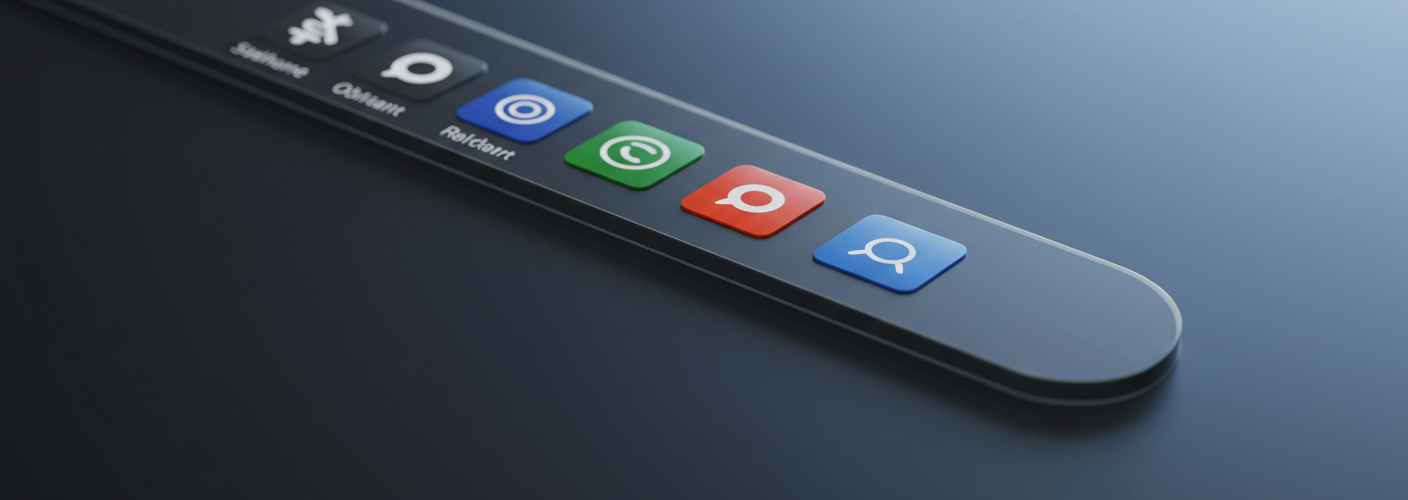




Add comment