Understanding Refresh Rate Issues on High-Hertz Monitors
In the world of high-performance gaming and graphic design, a monitor’s refresh rate plays a crucial role in delivering a smooth visual experience. Many gamers invest in high-hertz monitors, aiming for refresh rates like 180Hz to maximize fluidity in fast-paced scenarios. However, issues can arise when attempting to adjust display settings, particularly when lowering the resolution.
I recently faced a perplexing problem: every time I lowered my display resolution on my 180Hz monitor, the refresh rate felt like it dropped significantly. Although the specifications suggest that lower resolutions should still support a 180Hz refresh rate, it feels more akin to 120Hz. This discrepancy can be frustrating, especially when you expect optimal performance.
What is Refresh Rate?
Before diving deeper into the issue, it’s crucial to understand what refresh rate means. The refresh rate, measured in Hertz (Hz), indicates how many times per second the screen updates with a new image. A higher refresh rate contributes to smoother visuals, offering an enhanced experience in fast-moving content, such as gaming or action movies. Theoretically, a 180Hz monitor should display 180 frames per second, assuming the graphics card can supply that many frames.
Identifying the Issue
Given that lowering the resolution should not automatically lead to a diminished refresh rate, there are several factors to consider that may cause this experience.
- Graphics Card Limitation: The capabilities of the graphics card can play a significant role. At lower resolutions, one might assume that the card should render frames more quickly, enabling higher refresh rates. However, compatibility issues or driver limitations may hinder performance. It’s advisable to ensure you have the latest graphics drivers installed and that your graphics card supports the desired resolutions at the intended refresh rates.
- Monitor Settings: Monitors often have various settings in their menus, and sometimes refresh rate adjustments can be buried under other options. They may not automatically switch to the highest refresh rate when you change the resolution. It’s worthwhile to manually check the monitor settings to ensure the refresh rate is set appropriately.
- Video Output Connection: Not all cables and ports support high refresh rates and resolutions simultaneously. For instance, HDMI cables have different standards, and if using an older type, it may limit the refresh rate at lower resolutions. Switching to a certified HDMI 2.1, DisplayPort, or another higher-standard connection might resolve some of these issues.
- Windows Settings: Within the operating system, users can check display settings to ensure the refresh rate is correctly configured. Misconfigurations could lead to a mismatch between the monitor’s capabilities and the settings applied in the OS. Navigate to the display settings in Windows, and verify that the refresh rate is set to 180Hz.
Conclusion
Encountering refresh rate problems when lowering the resolution on a high-hertz monitor can be frustrating, but understanding the underlying issues often leads to resolution. Ensuring compatibility between the graphics card, monitor settings, video output connections, and operating system configurations helps achieve that sought-after smooth gameplay or graphics experience. If the problem persists despite all checks, consulting the manufacturer’s support or community forums dedicated to hardware can provide further troubleshooting insights. By identifying and addressing these elements, you can restore the monitor’s performance to its full potential.
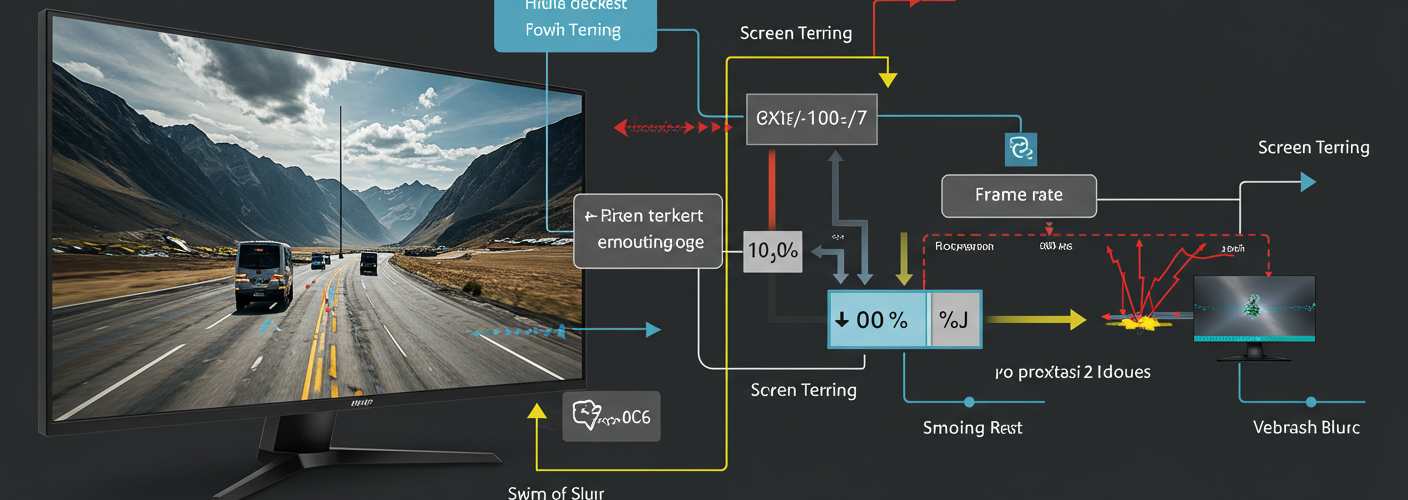

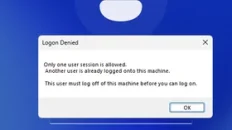


Add comment